Providing excellent customer service sometimes means processing a refund, and with ThriveCart, it’s quick and hassle-free. Whether you need to issue full or partial refunds, the ThriveCart refund process gives you complete control and transparency.
Easily manage customer transactions from within your dashboard, ensuring every refund is handled smoothly to maintain trust and keep your business running efficiently.
Refunding a transaction
The first thing you need to do is head to your Transactions area and locate the transaction you want to refund.

You’ll be able to search the customer’s name, email address, or invoice ID # to isolate their transaction.
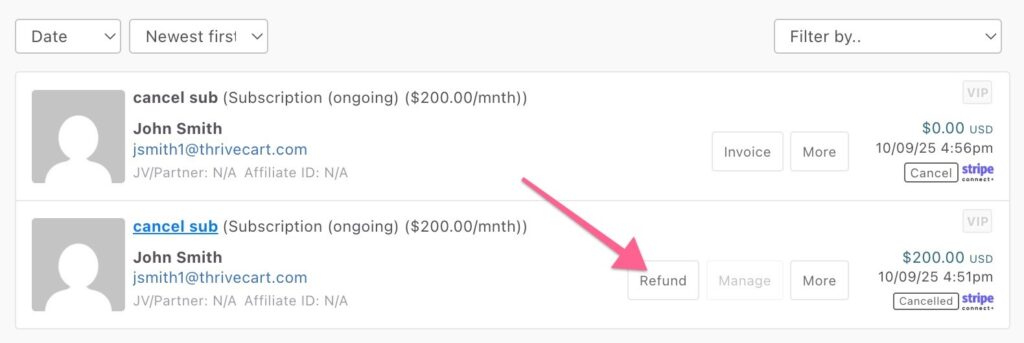
Once you’ve located the transaction you want to refund, you need to click on the Refund button.
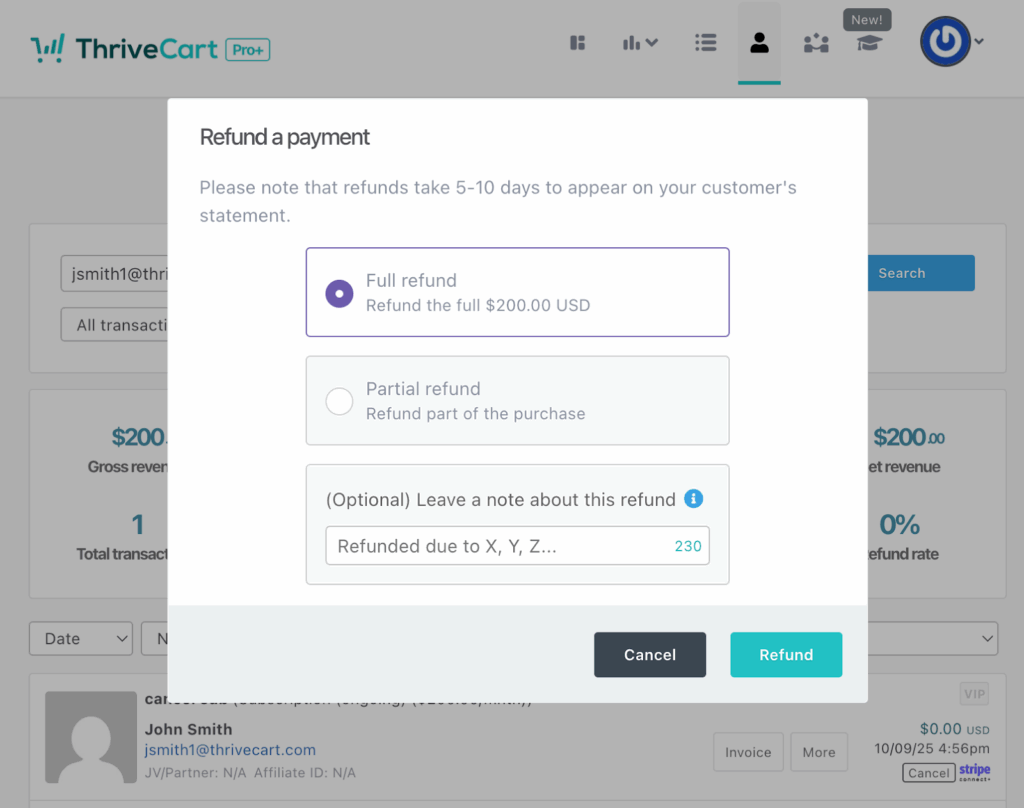
You’ll be presented with a modal window with the choice of refund you want to process. You can choose from a full refund or a partial refund.
When issuing a partial refund you can refund multiple times up to the total transaction amount. You cannot refund more than the total transaction amount.
You’ll also have the option to leave an internal note about the refund. So if you’re reviewing your transactions in the future you can read your notes to see why that refund was issued (hover mouse over the refund text).
You will also see a refund transaction show in the transactions overview once processed.
Refunding from the “More” customer profile view
If you’re wanting to review a customer’s entire subscription and purchase history in one place, you can do so from the “More” button.
From there, you’ll have an overview of every payment the customer has placed with you, and the option to view a specific subscription’s rebills, where you can then choose and refund those specific payments.
When viewing already refunded transactions, you’ll also be able to see any refund notes that had been entered while processing the refund.
Refunding from your payment processor directly
ThriveCart gives you the tools and flexibility to handle all your refunding from directly within the system.
If you circumvent the system and refund (or change subscriptions) directly within your payment processor instead of through the ThriveCart refund process detailed above, we cannot guarantee that every relevant action will trigger and report back to your ThriveCart account.
While we recommend refunding from within ThriveCart directly, refunds processed through you payment gateway should still track back into your account so that your reporting remains accurate and your automation rules trigger appropriately.
Frequently Asked Questions (FAQs)
- Q: “There was a problem issuing this refund; please wait and try again in a few minutes.”
- A: This error can occur when trying to refund a PayPal payment if you don’t have sufficient funds in your PayPal account to complete the refund. In this scenario, you would need to either add funds to your PayPal account OR process the refund from within PayPal so they can pull from your backup funding source.
- Q: I accidentally refunded a customer, can this be reversed?
- A: Unfortunately, no. Since ThriveCart communicates refunds with your payment gateway directly, and it’s not possible to reverse a refund once it’s been actioned in a payment processor, a refund cannot be undone. Make sure to click the button a single time, and carefully review the transaction that you’re refunding before processing.
- Q: Can a customer action a refund in the Customer Hub or on their side?
- A: No, refunds can only be processed by you or your payment gateway and customers can not initiate a refund when viewing their subscription or transactions in the customer hub.




