Empower your audience with flexible pricing using ThriveCart’s pay-what-you-like functionality. Whether you want to offer sliding-scale pricing, collect donations, or let customers choose the value of your digital products, ThriveCart makes it effortless to set up variable payment collection right inside your checkout.
With a simple donation checkout setup, you can boost conversions, support community-based pricing models, and create meaningful purchasing experiences—while still enjoying full control over minimums, product delivery, and reporting. Let your customers decide the amount… and let ThriveCart handle the rest.
You can easily set a “pay your own price” as the only payment option available in your checkout, or include it alongside existing payment options. For example, offer a fixed price AND an option for the customer to choose how much to pay.
We see customers use this variable payment collection feature for all kinds of use cases, such as:
- Collecting variable payments from clients
- Offering a free, but optionally paid product
- Donation or fundraising payments
- And more!
Set up pay what you like pricing
To get started, you’ll need to edit your product (or create a new one) and go to the Product > Pricing tab.
You’re going to click the Add product price (or add new pricing option) button. From the modal window, you’re going to want to select the payment type for this flexible pricing option called Pay your own price.
You’re going to have a couple of options to complete. The first is the minimum price the customer has to pay. This can be zero, or you can set a minimum monetary amount.
You can also create some customized messages that will appear under the field at the checkout, if they enter a specific amount or more in the price field. This is great if you want to add a personalized “thank you” message based on how much they’re choosing to pay.
The final step is to give your payment option a name (this will show on the checkout page if you offer multiple payment options).
At checkout, the customer will have the ability to choose their own price to pay for your product. They will need to enter a minimum of what you’ve set and if they enter an amount that triggers the custom thank you message, this will be shown too. The order details are also dynamically updated when they enter their chosen amount.
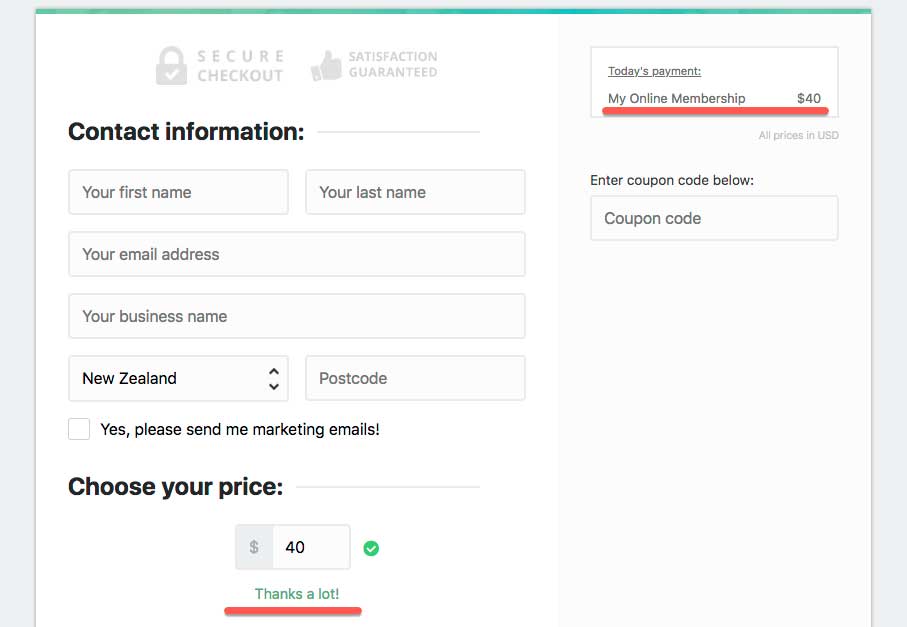
As noted, it looks great when partnered with other payment options (the field only shows when it’s selected).
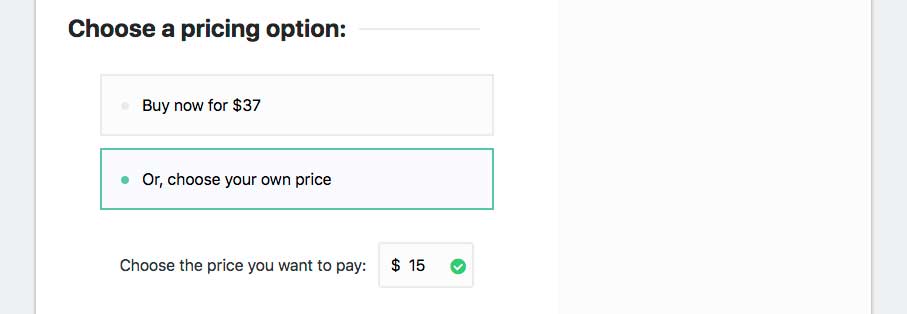
Frequently Asked Questions (FAQs)
- Q: Can I offer both fixed pricing and a ‘pay your own price‘ option on the same product?
- A: Yes! You can offer multiple payment options, including fixed pricing and pay-your-own-price, on the same checkout page. This way, the customers get to have flexible pricing option on their checkout.
- Q: Is there a way to set a minimum amount for the pay-your-own-price option?
- A: Absolutely. You can set a minimum amount, including zero, to ensure customers pay at least your required baseline. There is no maximum – the sky is the limit!
- Q: Can I display a simple donate button on my checkout?
- A: Yes, if you set a single pricing option on your product and then select a Modal checkout template (see more on choosing your template here), then you can design a pop-up checkout triggered by a button that you can then embed onto your website for customers to easily donate.
Related Articles



