Give your checkout pages the visibility and polish they deserve with ThriveCart’s powerful optimization tools. With checkout page SEO settings built right in, you can control every detail—from your meta title and description to whether search engines index your checkout.
Plus, you can upload a Social Media share image to ensure your checkout link looks stunning whenever it’s shared across platforms like Facebook or X. These simple enhancements boost trust, improve discoverability, and create a more professional, conversion-ready customer experience.
Your ThriveCart checkouts have a range of SEO options available, including the ability to:
- Set the page title
- Set page description
- Set the page’s favicon
- Choose whether to allow search engines to index your pages
- Set a social media share image (the image that’s pulled through when sharing your checkout URL on popular social media platforms, such as Facebook, Twitter, etc)
How to set your checkout page SEO
The SEO settings for your checkout page are accessible within your checkout editor. The location and description of those settings will depend on the template style that you have chosen
1. Block-based (Enhanced) Editor
You’ll want to navigate to the “Settings” icon button in the bottom left of your editor:
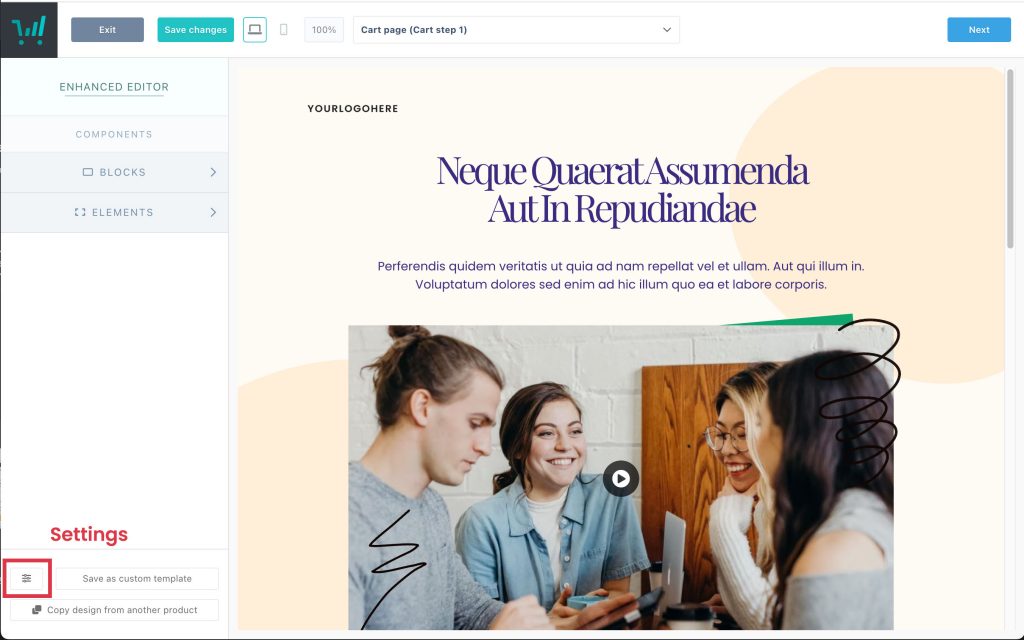
Clicking that button will open a modal window where you can customize this content.
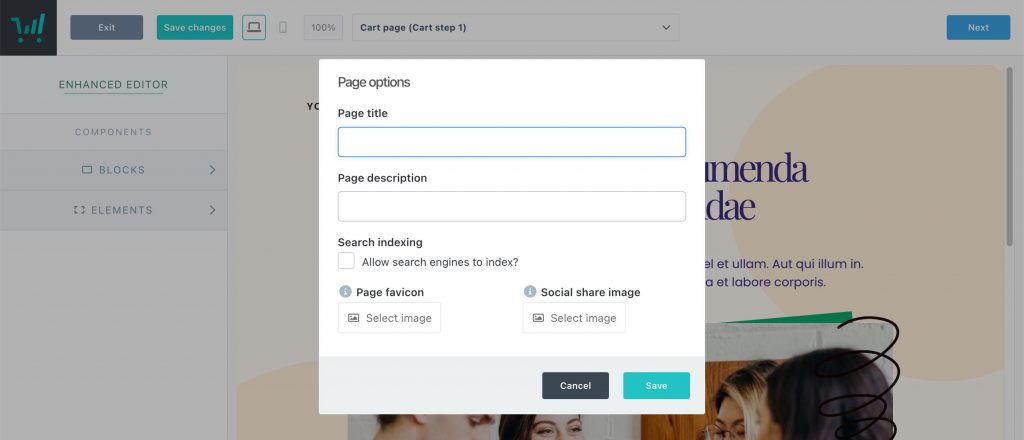
Once you’ve completed everything as you’d like them to show, you can click the Save button and then save your checkout or continue with any other edits.
2. Classic Editor
To access your checkout’s SEO settings, when you can access the ‘Adjust SEO settings’ button at the very bottom left of the checkout editor.
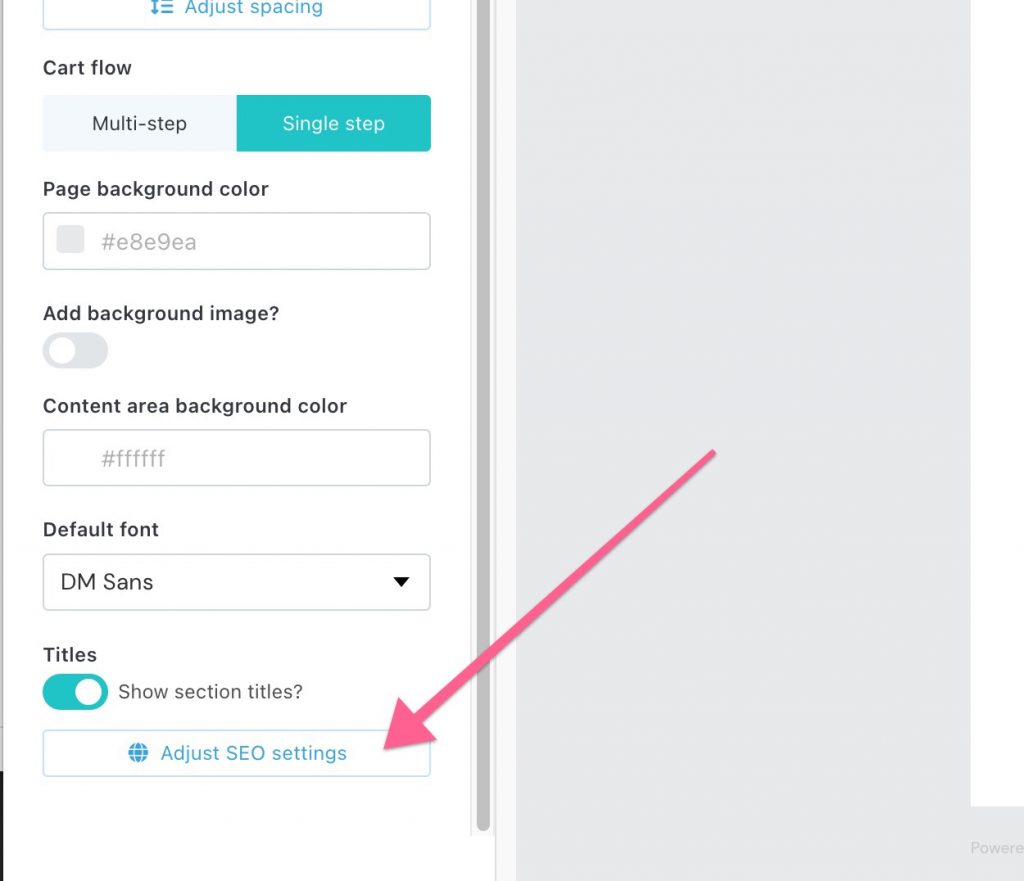
Embedded carts
When using an embeddable cart, the SEO details (such as the title, description, and image) are pulled from the page where the cart is embedded, not from the cart itself or inside ThriveCart’s editor.
If you want to update how your cart appears when shared, make sure to adjust the SEO details on the page hosting the embed rather than in the cart’s own settings.
Frequently Asked Questions (FAQs)
- Q: How can I troubleshoot the image that’s showing on different platforms?
- A: When your cart is shared on Meta (Facebook), they cache the image that’s used. If you go in and change it from the above settings, you’ll need to tell them you’ve updated things so they pull through the new image.
To do this, click here to go to Facebook’s Sharing Debugger tool, and just pop in the URL to your cart page and click ‘Debug’, and then click the ‘Scrape again’ button. The new image will be pulled through and will be used when sharing the cart from then on!
When troubleshooting previews on X (Twitter), Linktree, WhatsApp, or any other social sharing site, you’ll want to use their specific debugger to ensure they quickly identify and update your share preview.
- A: When your cart is shared on Meta (Facebook), they cache the image that’s used. If you go in and change it from the above settings, you’ll need to tell them you’ve updated things so they pull through the new image.
- Q: My product is showing older product SEO details, what’s happening?
- A: If you clone a product, then these settings are also copied over and so if your product’s page title is still showing your older products details, then it’s likely you’ll need to update your SEO settings to match your new product details.
