If you have created a stunning custom sales page with multiple pricing tiers, and want to link them all to a single ThriveCart checkout, there is no need to build separate checkout pages for each option.
With ThriveCart’s powerful payment option link feature, you can use simple URL parameters to preselect checkout plan options based on which button your customer clicks on your website.
Whether you’re offering monthly vs. annual plans, basic vs. premium tiers, or multiple payment schedules, each pricing button on your sales page can link directly to the same checkout with the customer’s chosen plan already selected and ready to purchase. It’s the perfect solution for maintaining one streamlined checkout while giving customers the flexibility to choose their preferred pricing—reducing your setup time and simplifying your funnel management without sacrificing a premium buyer experience.
How are pricing options assigned by default?
When sending users directly to your checkout page URL, it will automatically preselect checkout plan 1 unless specified otherwise
When a customer lands on your checkout page, it will automatically pre-select checkout plan 1 – the top pricing option, as ordered within your products pricing options settings.
You can also set a “preferred” option within your product settings as well by clicking the “Make Preferred” button:
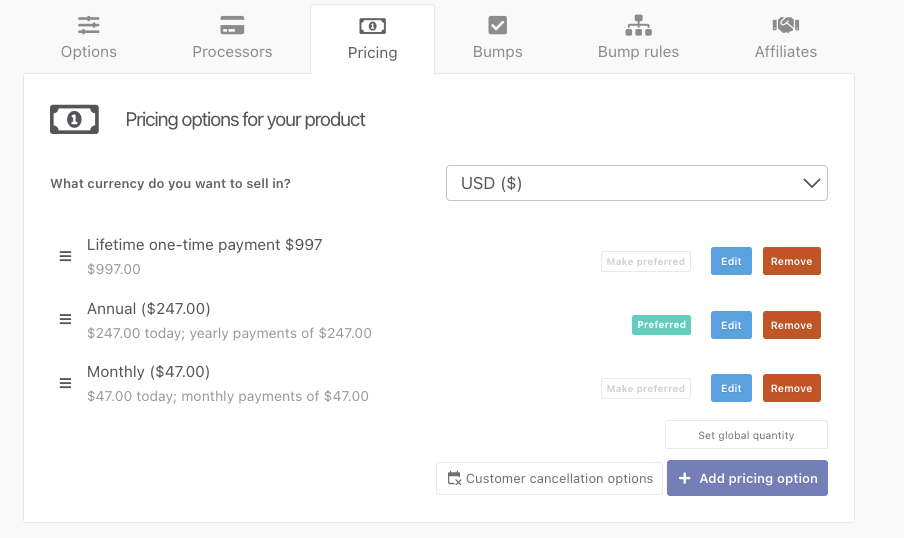
By default, this will pre-select the preferred or top option for every customer that lands on your checkout.
How to use the same checkout for multiple pricing option links
You’ve built your checkout with your multiple payment options ready to go and on your sales page, you’ve got your pricing table with the different plans and benefits your customers can choose from.
But how do you link these to the
specific payment option preselected on your cart?
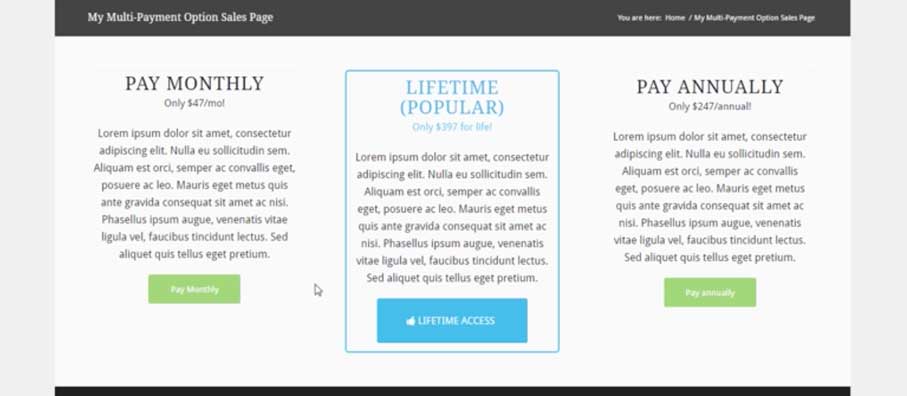
Very easily with a small bit of code added to the end of your product URL.
Simply add ?plan=x to the end of your checkout URL to create a ThriveCart payment option link for your customers. The ‘x’ will be replaced with the option in the order they show on the checkout page. So if you wanted to preselect the ‘Annual’ plan from this example, you would have your link like this https://youracc.thrivecart.com/product-name/?plan=2
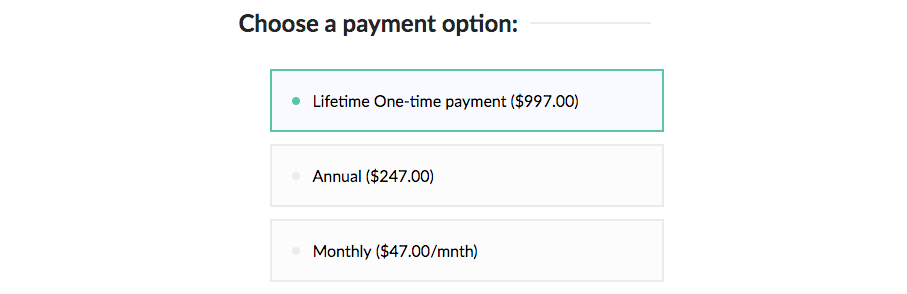
In the above example, to link to the different on-cart payment options you would you would set those URL’s as:
- Lifetime: https://youracc.thrivecart.com/product-name/
- Annual: https://youracc.thrivecart.com/product-name/?plan=2
- Monthly: https://youracc.thrivecart.com/product-name/?plan=3
If you are using an embeddable checkout setup on your website then you can still add this information as a query string on the URL the cart is embedded on, for example:
- https://yourwebsite.com/cartpage/?plan=x
Advanced: Preselecting payment option on the modal cart.
If you’re embedding the modal cart on your site and want the user to have a preselect checkout plan applied when they click the button on your site, you can also achieve this by adding a small bit of code to the modal cart embed code.
data-thrivecart-querystring="plan=x"
Again, as above, replace ‘x’ with the plan number.
This needs to be added to the embed code like below:
<script async src="//thrivecart.com/embed/v1/thrivecart.js"></script> <a data-thrivecart-account="abc" data-thrivecart-product="12" data-thrivecart-querystring="plan=2" class="thrivecart-button thrivecart-button-styled thrivecart-button-red ">Buy now!</a>
This code would load product 12 on account ‘abc’ and preselect the second payment option in the list.
Frequently Asked Questions (FAQs)
- Q: How do I link directly to a specific payment plan on my checkout page?
- A: You can add ?plan=x to the end of your checkout URL to create a direct link with the desired plan preselected.
- Q: How do I preselect a plan in a modal cart?
- A: Add data-thrivecart-querystring=”plan=x” to your modal cart embed code to have the desired plan preselected automatically.
- Q: How can I get the plan number?
- A: The plan number directly relates to the order of pricing options within your product settings. In the example above, “Lifetime” is the top pricing option and is therefore assigned Plan #1, Annual is the second and so is Plan #2, while monthly is the third option and therefore plan #3, etc.
