Seamlessly Connect ThriveCart with Convertri
Enhance your funnel experience with the ThriveCart Convertri Integration, allowing you to effortlessly embed your checkout directly within your Convertri pages. Whether you choose to embed checkout page or link to cart, ThriveCart gives you full flexibility to create a seamless, branded checkout experience that keeps customers on your site and boosts conversions. This guide will walk you through the simple steps to connect your ThriveCart account and start selling through your Convertri-powered pages in minutes.
How to Embed ThriveCart
The ThriveCart Convertri integration makes it easy to embed your ThriveCart checkout on your Convertri page, so your customers can make a purchase without leaving your website.
Firstly, you need to make sure that your product on ThriveCart has a checkout that is embeddable.
If you’re setting up your product for the first time, choose the Embeddable tab when selecting your checkout design. Hover over the template selector and click Browse Gallery.
If you already have a product set up, click to edit it, and navigate to the checkout tab. Hover over the template selector and click Browse Gallery. You’ll get a message saying that your content will be lost if you choose a new template: click “Yes, I Understand.”
This will override your existing design, so you may want to start from scratch in a new product and checkout template if you’ve already designed your product’s checkout.
From here, click on the Embeddable tab to view the embeddable checkout templates:
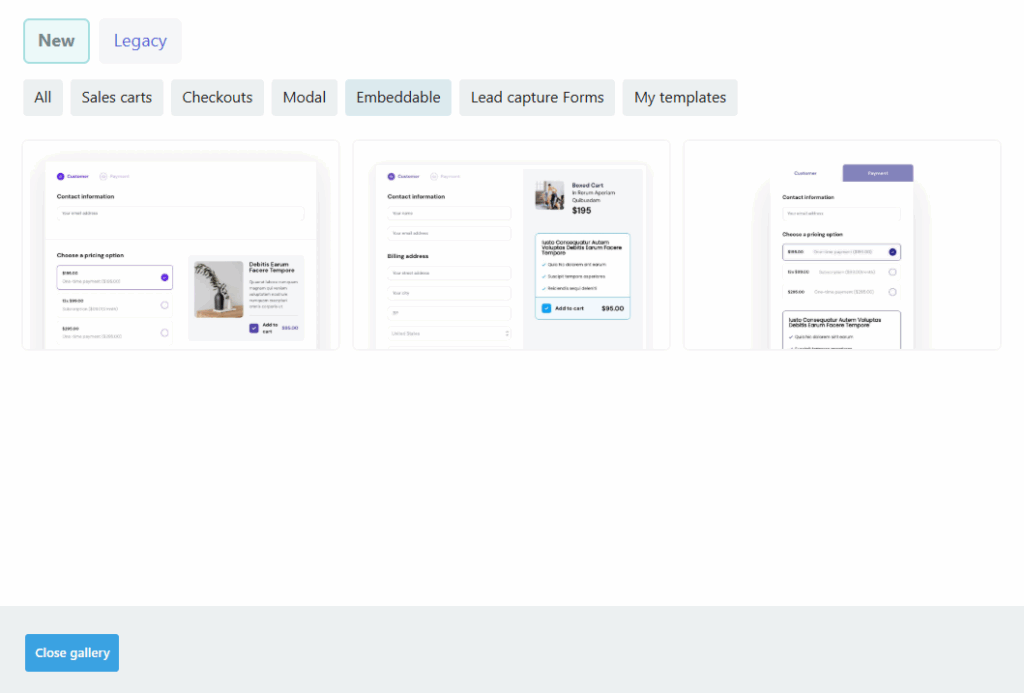
From within the editor, you can customize your checkout block design and set your required fields.
Hit “Next” to move through your sales funnel setup and make sure your upsell and success pages are designed to your liking before clicking “Complete” to save the overall funnel design. (See more here for tips on navigating the checkout builder)
Your checkout is now embeddable! Let’s grab the code.
When you’re done editing your checkout page, click Save then Get URL. Because you selected a template that is embeddable, you’ll be shown an embed code that looks like this:
Click the Copy embed code to copy the code to your clipboard. Now, it’s time to head over to Convertri and add it in.
In Convertri, navigate to the page where you want your ThriveCart checkout to appear, and open it in the Editor.
- Click to add an HTML Element from the Elements tray.
- Click Edit HTML in the Properties panel to open the code dialog.
- Paste in your ThriveCart embed code, and click Save.
That’s it! If you have Preview HTML Element switched to On, you’ll be able to see how your ThriveCart embedded checkout looks on the page.
How to Link to the Checkout Page
Alternatively, you can always link your ThriveCart checkout page in your own website if you choose a non-embeddable template when setting up your product in ThriveCart.
First, you need your ThriveCart product URL. After setting up your product in ThriveCart, click Get URL and you’ll be able to copy it.
There are a couple of ways to link to your ThriveCart checkout page from your Convertri page, depending on how you want your funnel to look and operate.
- Hyperlink – you can add the link as a normal text link. Click here to find out how.
- Link button – add the link as the URL when setting up a button in Link mode. Click here to find out how.
Now when your customer clicks the button or link, they’ll be taken to your ThriveCart page to check out.


