Managing taxes doesn’t have to be stressful. With ThriveCart’s Sales Tax Reporting feature, you can quickly generate your tax reports with time-saving options and filters. Whether you’re preparing for tax season or just keeping your records organized, this guide walks you through how to access, generate, and export your sales tax data with one click away.
How to generate a Sales Tax Report
- Go to the Account menu → Accounting → Tax Reports.
- Select a user.
- Choose a time frame from the dropdown menu (or enter a custom date range).
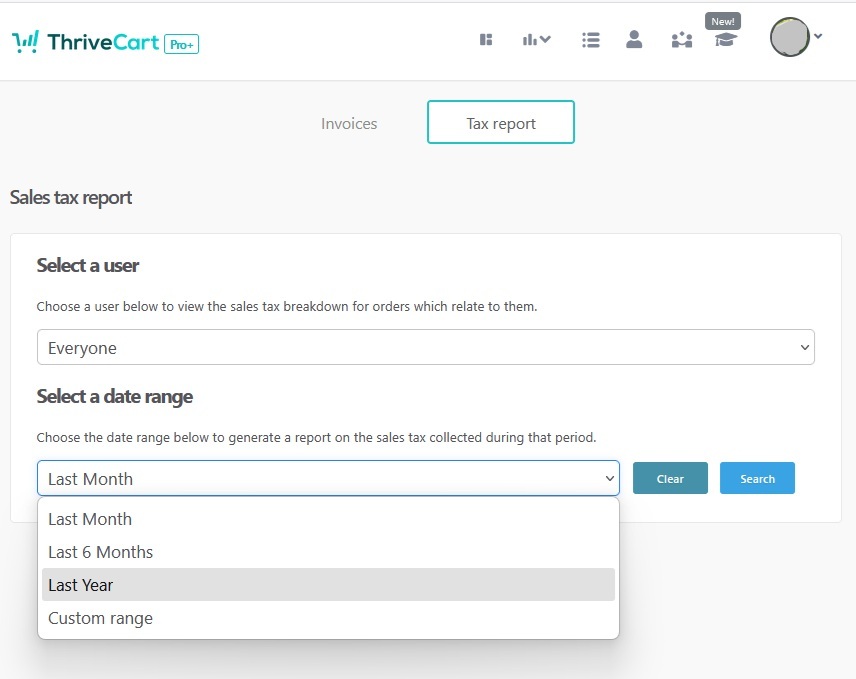
4. Then click on Download spreadsheet.
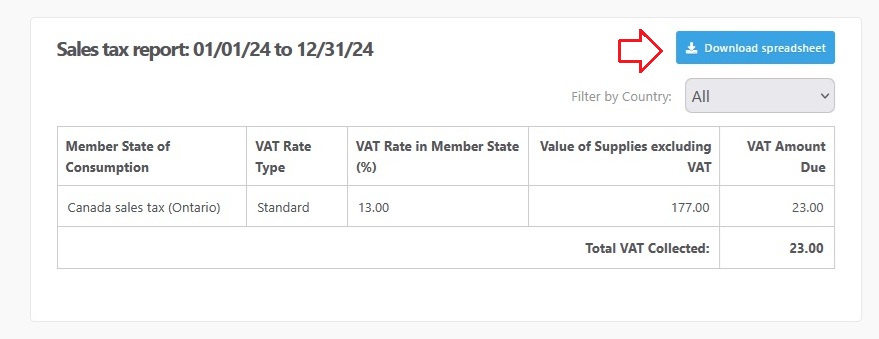
4.1 (Optional) Use the country filter to view results for a specific country.
- The report table and totals will update automatically.
- Only countries where your store has made sales will appear in the dropdown.
Country filter: Narrow down your report by sales country. - Selecting a country filters the table and updates the Total Taxes displayed
4.2 Click Export to download:
- Results for the selected country, or
- All results (by choosing All in the filter).
