With ThriveCart’s Data Export, you have complete control over your customer insights and sales information. In addition to receiving the data in your integrations, you can easily download transactions and reports directly from your dashboard, giving you instant access to valuable data for analysis, accounting, or record-keeping. Whether you’re reviewing performance, tracking revenue, or managing customer relationships, ThriveCart makes it effortless to export the information you need, when you need it.
Typically, your customers and their information are going to be automatically passed through via your integrations to platforms like your autoresponder, membership systems, fulfillment services, payment processors, etc.
You can also have customer and transaction data sent via our Zapier integration or directly via webhooks, and for more advanced users, you can pull this data from your account using our API.
That said, with ThriveCart Data Export, you can always take control of your data and there are various areas where you can download data from your dashboard as a CSV.
The most common place you’ll be downloading data from is your Transactions area:
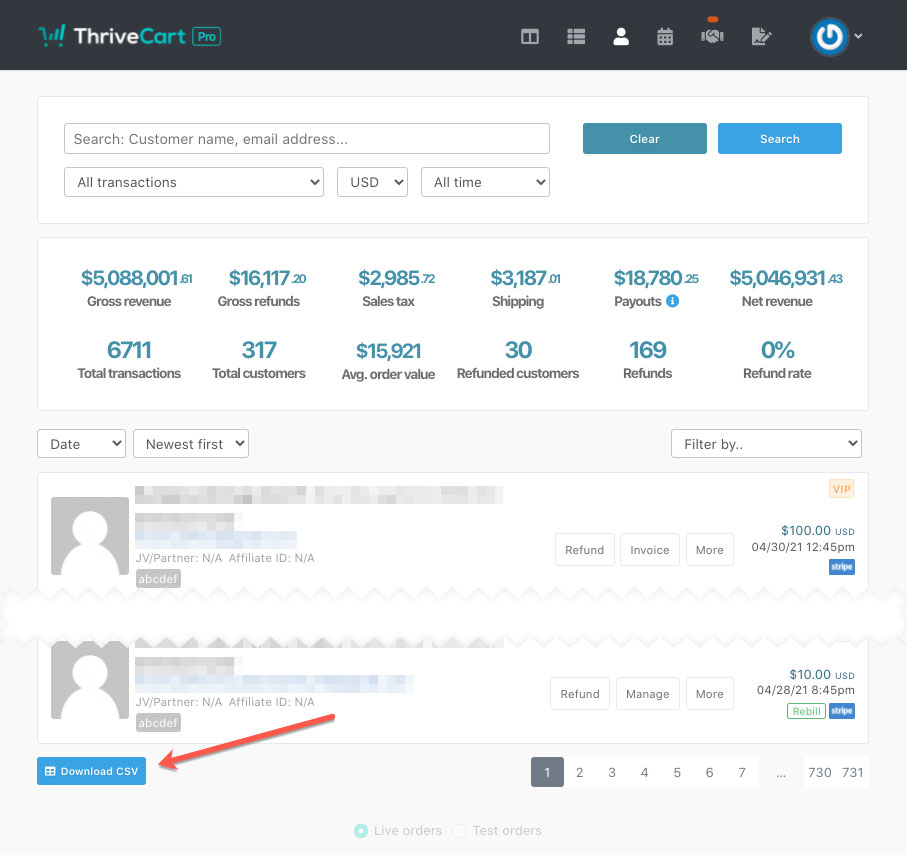
The CSV you can download here will be based on the search & filtering options selected. So if you only want to pull data for a specific product, then you can choose that product from the ‘All transactions’ drop-down, select a time period if necessary and then click the Download CSV button.
There are many areas around the platform where this Download CSV button appears in the bottom-left of the page. For example, you can export:
- Subscriptions from the Transactions > Subscriptions tab
- Students from Learn > My Students
- Affiliates from Affiliates > My affiliates
- Affiliate payments from Affiliates > Payments
- Sales Tax amounts collected from Settings > Accounting > Tax Report (for a summary of different jurisdictions within a specific timeframe)
- Stripe Connect+ transactions fees from Settings > Accounting > View Invoices
Looking to export custom field data? This data is not available on a transaction’s/subscriptions CSV export, but you can see this article on how/where custom field data is stored and how to save this.
You may see the export processing for some time. This is expected, as the export is added to a queue for processing. If this continues processing for an extensive period of time, and has been processing for a couple of hours, please reach out to our support team and they’ll look to clear this up for you.
