ThriveCart’s Recurring Subscription tools make it easy to build reliable, predictable income by offering ongoing access as either ongoing or limited subscriptions to your products or services. Whether you sell memberships, digital content, or physical goods, recurring billing helps you create payment plans that encourage customer retention and long-term growth, turning one-time buyers into loyal, repeat customers.
This subscription setup guide will walk you through how to create payment plans, and all the settings that ThriveCart’s recurring subscriptions offer you. To get started, you need to head to the Product tab followed by the Pricing tab.
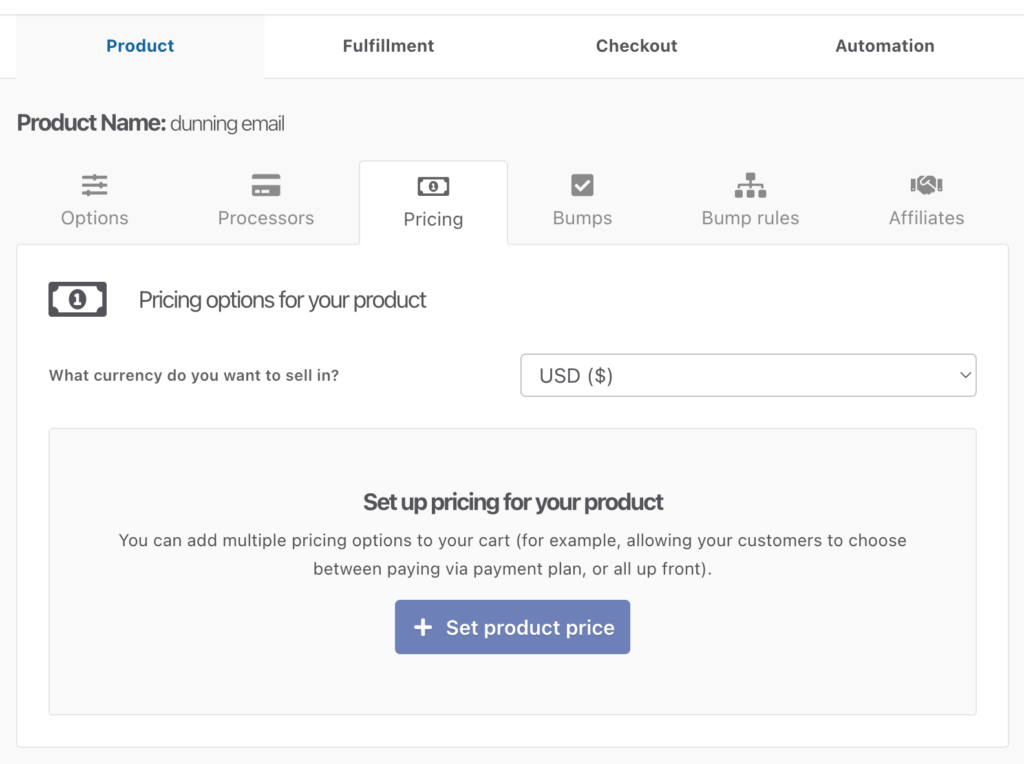
Currency – You will choose what currency you wish to charge your customers in for this product.
Next, we need to add our pricing option(s). We’re looking at creating a subscription product, so we’ll click the Set product price button, which will open a modal window where we can select our payment type of subscription (ongoing), subscription (limited), or Split-pay option.
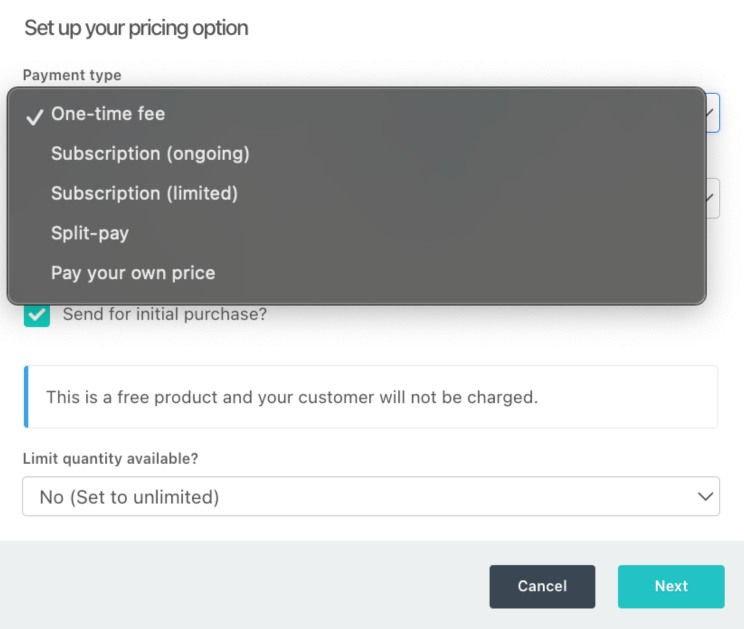
- The Subscription (ongoing) option would be for subscriptions that do not have an end date. These will continue charging your customers until the subscription is canceled.
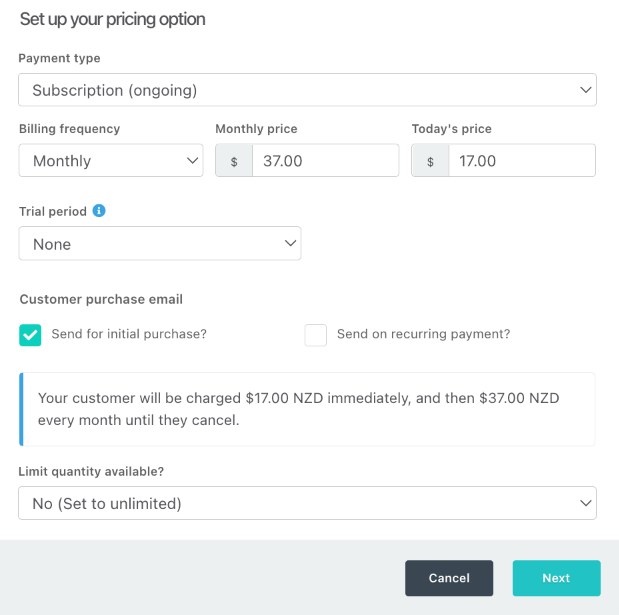
- The Subscription (limited) option would be for subscriptions for a set number of rebills. These will charge at least one rebill after the initial payment, and by default, the number of rebills is set to 1, but you can enter the total number of rebills you wish to charge the customer. This is in addition to the initial today charge, so if you’re wanting the customer to be charged a total of 6 times, then you would want to set the number of rebills to 5.
- The Split Pay option is similar to a limited subscription, but with fewer settings to choose from for a quicker and easier setup. Split pay is available for 2, 3, 4, 5, or 6 payments and the amounts will all be the same as the initial payment. If you’re wanting additional functionality or customization, set a limited subscription for customizable numbers of recurring payments and the ability to set a trial.
Creating a Subscription
Regardless of whether you’ve chosen an ongoing or limited subscription, you’ll be able to set the below options as well:
- Billing frequency – this is how often your customers will be rebilled. From this drop-down, you have the options of daily, weekly, 2-weekly, monthly, quarterly, 6-monthly, or annually.
- Subscription price – This is the amount we wish to charge our customers on each rebill. So in the example above the customer would be charged 37 (of the previously selected currency) every month.
- Today’s price – in this field we want to enter the amount we want to charge our customer when they checkout. You can enter anything you’d like. If you want to charge your customer nothing on their first day (such as for a free trial) you can. Or you can offer a reduced first payment, charge them exactly the same as your recurring payments, or even charge them a higher up-front payment. The choice is completely yours.
- Trial period – If you’re wanting to offer a free trial, you’ll want to set the today’s price field to $0.00, but the trial field is where you can set how long the trial will last. To offer a paid trial, you can enter an amount in the today’s price field, but you can see more details on offering trials in this guide.
You can also have ThriveCart send out a recurring invoice for each payment the customer makes. Simply check the ‘Send on recurring payment‘ box.
Remember at the bottom of the payment details will be a complete summary of exactly what the customer will be charged, how often they will be charged and a total amount if applicable.

You can also set a quantity limit for this payment option. So if you only want to offer a limited number of people the chance to pay via this payment plan, you can set this up here too.
When clicking “Next”, the next screen will let you name your pricing option. This will show on the checkout page when there are multiple pricing options, and also on your invoice and transactions area.
Once your subscription payment settings are saved, you’ll then have this shown and you can edit/delete it, or even add additional payment options to your cart.
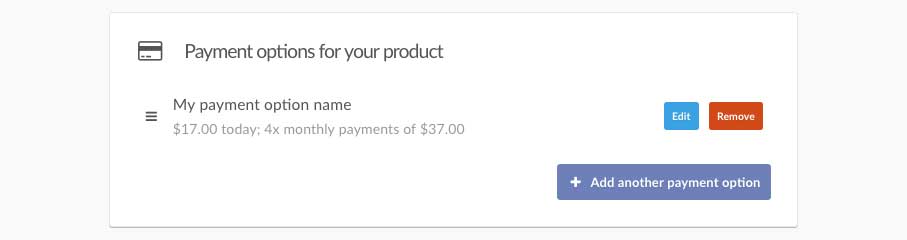
Creating a Split-Pay payment method
When creating a split-pay pricing option, this setup will function similarly to a limited subscription, except that you will not have the ability to create a trial. You’ll want to set your price, and choose from the set recurring payment amounts. You can choose whether the customer receives invoice emails, set a quantity limit, and also set your pricing option’s availability location.

Example Payment Plan Use Cases
Example 1 – Set a different startup cost
- Set your billing frequency to Every 2 weeks
- Set the every 2 weeks price to those recurring payment amounts ($100)
- Set Today’s price (your startup cost) as $200.00
- Detail the number of rebills (3)
You can then see that your customer will be charged $200 upfront, and then $100 three times, bi-weekly for a total of $500.
Example 2 – Collect a deposit & set a Paid Trial
If you’re wanting to collect a deposit upfront and then start monthly payments after a certain time period, you can do this with the subscription (limited) pricing option as well.
- Set the billing frequency to Monthly
- Set the Monthly price to $199.00
- Set today’s price as $100 for your deposit
- Set a trial period of 7 days
- Set the number of rebills to 4
You’ll see in the summary that your customer will be charged $100 immediately, and then after their 7-day trial their monthly payments of $199 will start and run for 4 months, for a total price of $896.00.
Frequently Asked Questions (FAQs)
- Q: Can I set a subscription purchase to replace a previous subscription purchase?
- A: You can! From the pricing screen, you can now choose products that if a customer purchases the product you’re editing, it would replace (and pro-rate) the purchase of the previous product. This is a great option if you’re wanting an annual subscription to replace monthly, as just one example. See more here.
- Q: Will I be able to manage recurring billing for USA and international subscriptions?
- A: Within ThriveCart, you can cancel and pause subscriptions regardless of where the customer purchased or the currency that they paid in.
- Q: Can I set a minimum subscription length?
- A: Recent regulations require the ability to allow customer’s to be able to cancel their subscription at any time, and so it’s not currently possible to disable subscription cancellation across the board. However, Pro+ users can disable for countries outside of the EU – see more here.
- Q: Can I set a different price for the first three months, and then the subscription amount changes?
- A: No, it’s not currently possible to change the subscription pricing within the ThriveCart dashboard and subscriptions can only be set up with a different initial (today) price and all recurring payments will be the same.
- Q: How can customers cancel their subscriptions?
- A: Customers can cancel their subscriptions directly in the Customer Hub.





