ThriveCart’s built-in dunning functionality allows you to automatically notify your customers ahead of time before their card is due to expire. Without the need of expensive 3rd-party solutions.
ThriveCart gives you the power to use your own methods of notification (such as through your own emails via your autoresponder) or using the built-in functionality. Let’s take a look.
1. Using ThriveCart’s card expiry notifications
Under your Settings > Dunning area, you’ll want to enable ThriveCart’s dunning emails.
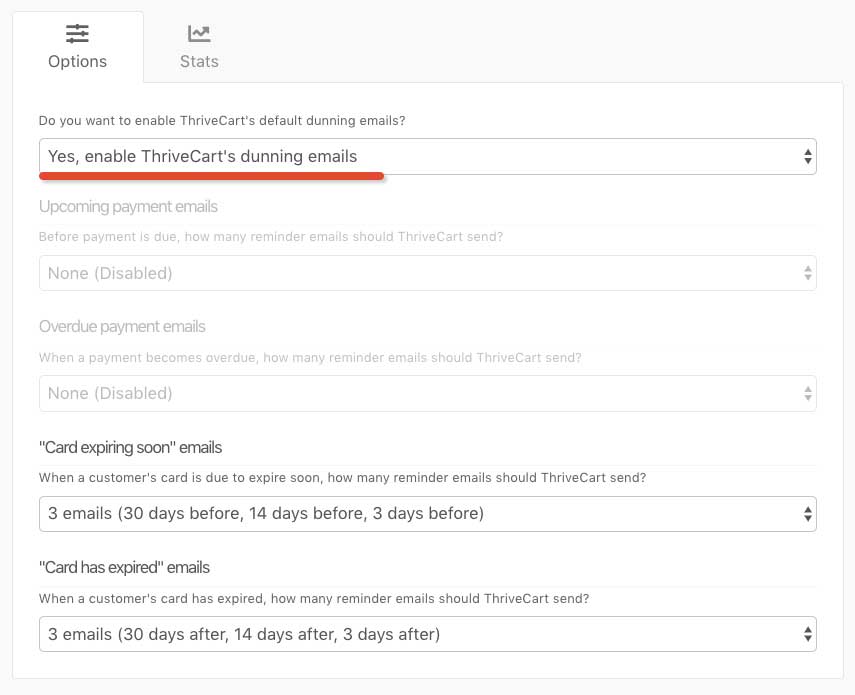
In this area, you’ll see two options relating to card expiry – when the card is going to expire soon, to remind your customers to update their payment details, and after the card has expired, to chase them once the details have expired already.
This allows you to set account global automated reminders to your customers when their card is due to expire, and then if they don’t update their card, reminders can go out if their card expires.
ThriveCart’s built-in functionality allows you to set multiple reminders (up to 3) in the following ways:
- 1 Reminder; 3 days before/after card expiry.
- 2 Reminders; 14 days before/after card expiry & 3 days.
- 3 Reminders; 30 days before/after card expiry, 14 days, and then 3 days.
- None (disabled)
The “None” option allows you to set only specific reminders, so if you didn’t want to notify the customer when their card expired and only before it’s due to expire, you could disable those specific reminder emails.
What do the built-in notifications contain?
Our system sent notifications are clean and professional. We clearly tell them when their card is due to expire (or how long it’s been expired), we tell them the product name, your business name, andcontain an auto-login link to your customer hub so they can update their details. We also provide a link to email or be taken to your support area (pulled from your product settings).
2. Using your own custom notifications
If you don’t want to use ThriveCart’s including notifications, you can set up notifications using your product’s individual behaviour rules. This allows you to set different notifications for different products!
Under your products behaviour options (see this article for more details on product behaviour rules), you’ll have some new triggers under the Dunning section.
- When the customer credit card is due to expire
- When the customer credit card expired
When selecting this option you can then enter the specific number of days before/after this rule will trigger.
You can then select the service you want to trigger, such as your autoresponder so you can add the customer to a tag or automation to send your own custom follow-up email sequence. Remember you can get your customer hub URL from your settings area too.
Or you can use integrations like Google Sheets and Slack if you’re wanting to collate this information and/or have a more personal follow up/let your team know about a customers upcoming card expiry.
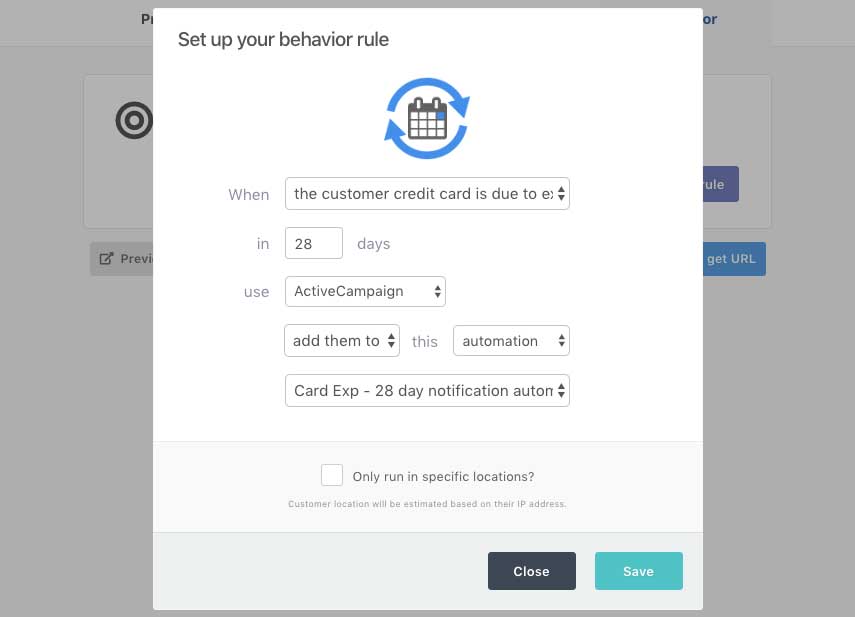
If you have any questions about setting card expiry notifications then you can contact the friendly support team directly.
