With ThriveCart’s Card Expiry Notifications, you can effortlessly stay ahead of failed payments and reduce churn — all without relying on costly third-party tools. Our Dunning Automation Setup makes it easy to automatically alert customers before their card expires, helping you maintain uninterrupted recurring revenue and deliver a smoother billing experience for your subscribers.
ThriveCart gives you the power to use your own methods of notification (such as through your own emails via your autoresponder) or using the built-in functionality.
1. Using ThriveCart’s card expiry notifications
Under your Settings > Manage dunning area, you’ll want to enable ThriveCart’s dunning emails.
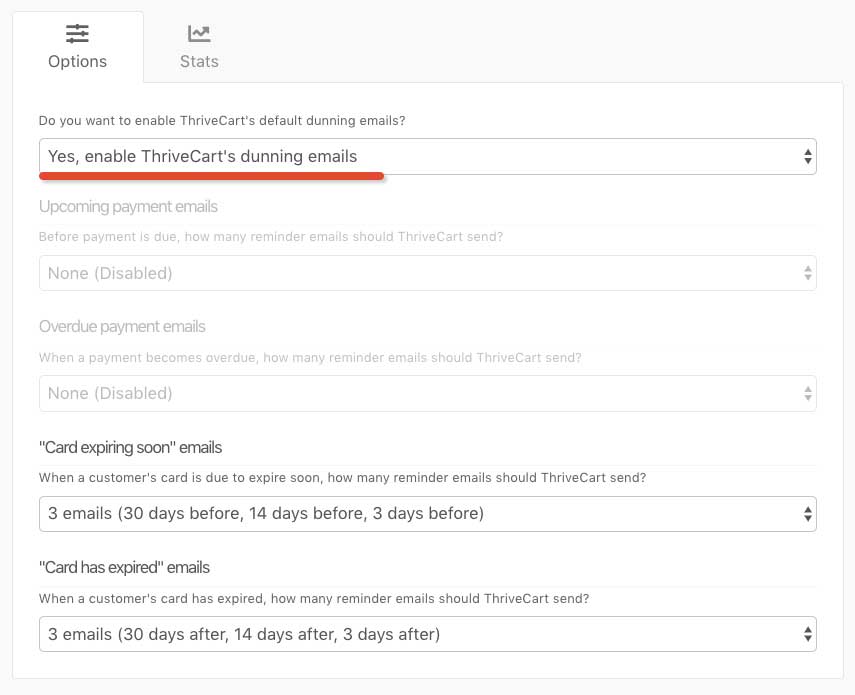
In this area, you’ll see two options relating to card expiry – when the card is going to expire soon, to remind your customers to update their payment details, and after the card has expired, to follow up with them once the details have already expired.
This allows you to set global automated reminders to your customers when their card is due to expire, and then if they don’t update their card, reminders can go out if their card expires.
ThriveCart’s built-in functionality allows you to set multiple reminders (up to 3) in the following ways:
- 1 Reminder: 3 days before/after card expiry
- 2 Reminders: 14 days before/after card expiry & 3 days
- 3 Reminders: 30 days before/after card expiry, 14 days, and then 3 days
- None (disabled)
The “None” option allows you to set only specific reminders, so if you didn’t want to notify the customer when their card expired and only before it’s due to expire, you could disable those specific reminder emails.
If you choose the two or three reminders option, and a customer updates their card details after the first email, then the additional reminder emails will not go out.
What do the built-in notifications contain?
Our built-in notifications are clean and professional. We clearly remind customers when their card is due to expire (or how long it’s been expired) along with your product name, your business name, and an auto-login link to your customer hub so they can update their details. We also provide a link to email or be taken to your support area (based on the support email/URL set within your product settings).
If your product is set to use a specific language, the system will send these messages out in the language you’ve chosen. You can edit and create custom translations should you wish to change the built-in messaging.
You can see example customer payment reminder system notifications below:
Upcoming Card Expiry reminder

Subject: Your card will expire in {days} days
Hi {customer name}
Important! The card that you used to purchase {item_name} (sold by {vendor_name}) is due to expire in {days} days. If you don’t update your card details before this date, you may lose access to the services you have paid for.
Click here to update your card details quickly and easily. If your card details are up-to-date, your service will not be interrupted.
If you have any questions, please click here to contact {vendor_name} directly.
Card Expired Reminder
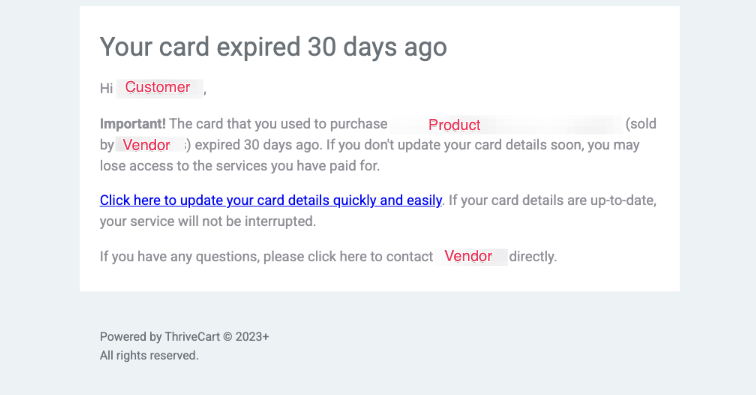
Subject: Your card expired {days} days ago
Hi {customer name}Important! The card that you used to purchase {item_name} (sold by {vendor_name}) expired {days} days ago. If you don’t update your card details soon, you may lose access to the services you have paid for.
Click here to update your card details quickly and easily. If your card details are up-to-date, your service will not be interrupted.
If you have any questions, please click here to contact {vendor_name} directly.
Email Variables
- {customer_firstname} will be replaced with the customer’s first name as saved on their transaction
- {days} will be replaced with the number of days appropriate to the specific notification
- [item_name} will be replaced by the product name that the customer purchased
- {vendor_name} will be replaced by either your business name or your own name (depending on what is set in your profile)
- The support link will take the user to the website or email as entered in your product’s settings in the support field
2. Using your own custom notifications
If you don’t want to use ThriveCart’s built-in notifications, you can set up your own notifications using your product’s individual automation rules. This allows you to set different notifications for different products!
Under your product’s automation rules (see this article for more details on product automation rules), you’ll have some new triggers under the Dunning section, including:
- When the customer credit card is due to expire
- When the customer credit card expired
When selecting these options, you can then enter the specific number of days before/after this rule will trigger.
You can then select the service you want to trigger, such as your autoresponder so you can add the customer to a tag or automation to send your own custom follow-up email sequence. Remember, you can get your customer hub URL from your settings area too.
Or you can use integrations like Google Sheets and Slack if you’re wanting to collate this information and/or have a more personal follow up/let your team know about a customer’s upcoming card expiry.
For example, you may have an annual subscription and you want to remind your customers that their card is due to expire in 28 days. You can easily add your customers to a campaign in your autoresponder to trigger this.
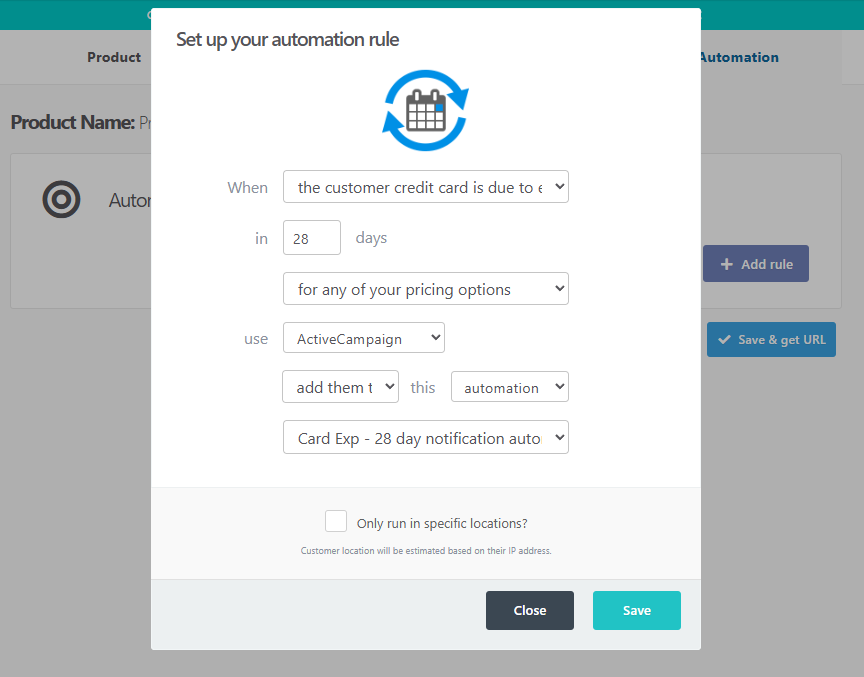
3. Using your payment gateway notifications
Within Stripe
- Within your Stripe dashboard click Billing > Revenue Recovery.
- Select the “Emails” tab.
- From here you can enable card expiry emails, as well as emails when cart payments or bank debit payments fail.
PayPal
Customers paying with their PayPal account would receive notification emails from PayPal automatically if the credit or debit card attached to their account is set to expire, as PayPal has their own customer payment reminder systems.
It’s not possible to pay as a guest (without logging into a PayPal account) through PayPal for a subscription, as a PayPal account is required for PayPal subscription payments.
As such, card expiry dunning emails are not sent to PayPal paying customers from ThriveCart.
Frequently Asked Questions (FAQs)
- Q: Can I edit the content of the ThriveCart system emails?
- A: You can adjust the text of the ThriveCart system emails, but adjusting the colors or branding of these emails is not currently possible. To adjust the text, you’ll want to create or edit your Custom Text & Translation language profile by heading to Settings > Custom Text & Translation. See more on setting a translation here, just make sure to then apply your custom translation to your product(s)!
- Q: Where can I confirm that a dunning email was sent?
- A: We do not currently provide a send log for dunning emails within your dashboard. If your customer claims to have not received an email, first have them check their spam/trash folders in their email inbox, but you can reach out to the support team for them to check email send logs (within 45 days of email send).
