Sometimes you need to protect your business from repeat refund abusers, fraudulent buyers, or affiliates who aren’t playing by the rules—and that’s exactly where the ThriveCart blacklist feature shines. Whether you’re dealing with someone who keeps disputing charges, a bot sending spam affiliate signups, or a customer you simply cannot allow to repurchase, blacklisting gives you full control with zero hassle.
With just a few clicks, you can restrict customer checkout by blacklisting email or IP, instantly blocking purchases and signups by preventing your checkout and signup pages from loading for them at all. It’s a simple, powerful safeguard that keeps your funnels clean, your revenue protected, and your team headache-free—so you can stay focused on serving your best customers.
How to add a user to your Blacklist
The first thing you need to do is head to your settings area in your ThriveCart dashboard, where you locate and select the Blacklist option.
In your Blacklist area, you can search through existing email and IP addresses to find records of people that have been added previously, or you can click the Add to blacklist button.
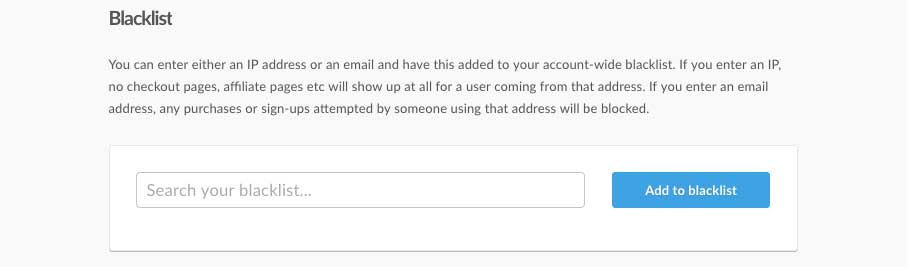
This will launch a modal window where you can enter the email address or IP address of a user you wish to blacklist.
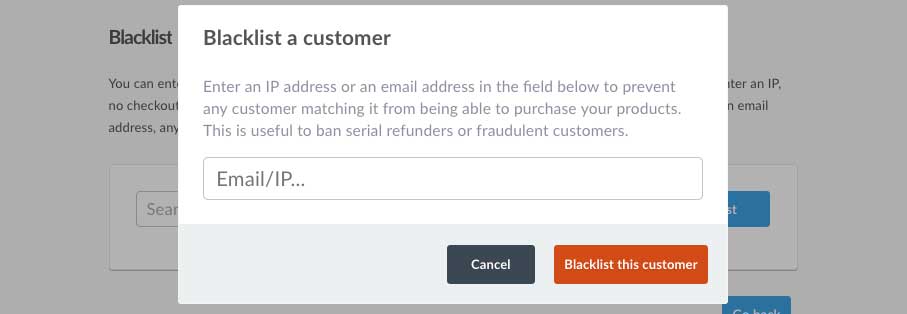
Once a user is in your blacklist, you can easily delete them and allow access again by hovering your mouse over their entry and then clicking the delete button.

How to get the customer/affiliate IP address
To get the IP address of a problem user, your website’s logs may have this recorded, but you can also get this from analytics tools that log this for security/fraud detection reasons.
If they have previously purchased, your payment processor should provide this to you in the transaction details, but our support team can also access this from order logs for you if necessary.
What the customer sees
When a customer is blacklisted from your product and tries to purchase, they will be shown a message saying “This purchase is not available; please get in touch with the account owner”.
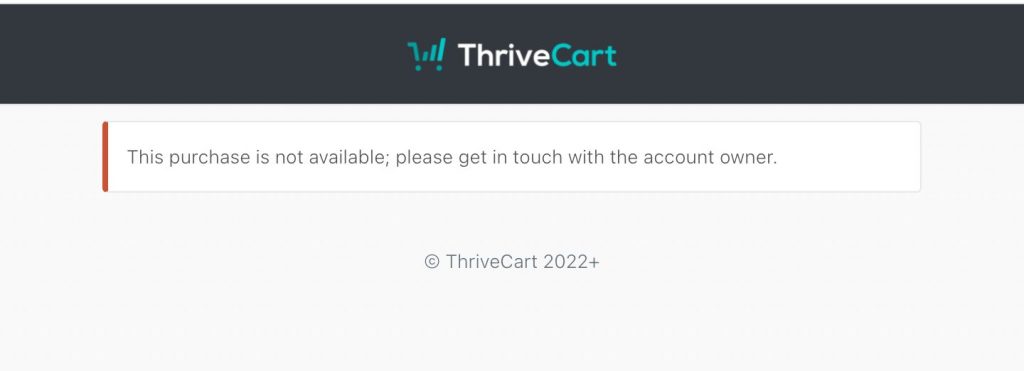
Frequently Asked Questions (FAQs)
- Q: Is it possible to bulk blacklist?
- A: Currently, no. Blacklisting must be done manually individually.
- Q: Can I export my blacklist?
- A: At this time, this is not data that can be exported from your dashboard.
- Q: Can I blacklist an entire email provider or country?
- A: Blacklisting is not meant or recommended for an entire email provider or country, as it’s meant to isolate and remove troublesome users.

