Boost your conversions with the power of scarcity marketing using ThriveCart’s built-in countdown timers. Whether you’re running true limited time offers or creating an evergreen deadline experience, these urgency marketing tools tap into proven buyer psychology to nudge customers to act now instead of later.
A well-placed timer adds focus, clarity, and momentum to your offer—turning hesitation into action and dramatically lifting sales. Add one to your checkout or sales page and watch how a little urgency can drive big results.
Timer Styles
- Evergreen – A timer that starts based on when a customer lands on your checkout page, based on the customer’s browser cache. These timers are unique to each customer and do not have a universal end date.
If you’re hitting the end of your own evergreen timer, clear your browser cache & cookies or view your checkout from an incognito/guest browser. - Fixed – A timer with a specific end date. This timer will end on the same time universally for all customers, regardless of their location in the world. The end time set on your timer is based on your account timezone.
How to easily add a countdown timer to your checkout pages
1. Modern Block-based editor (Enhanced Editor)
From the left-hand menu in the editor, click on blocks > countdown timers.
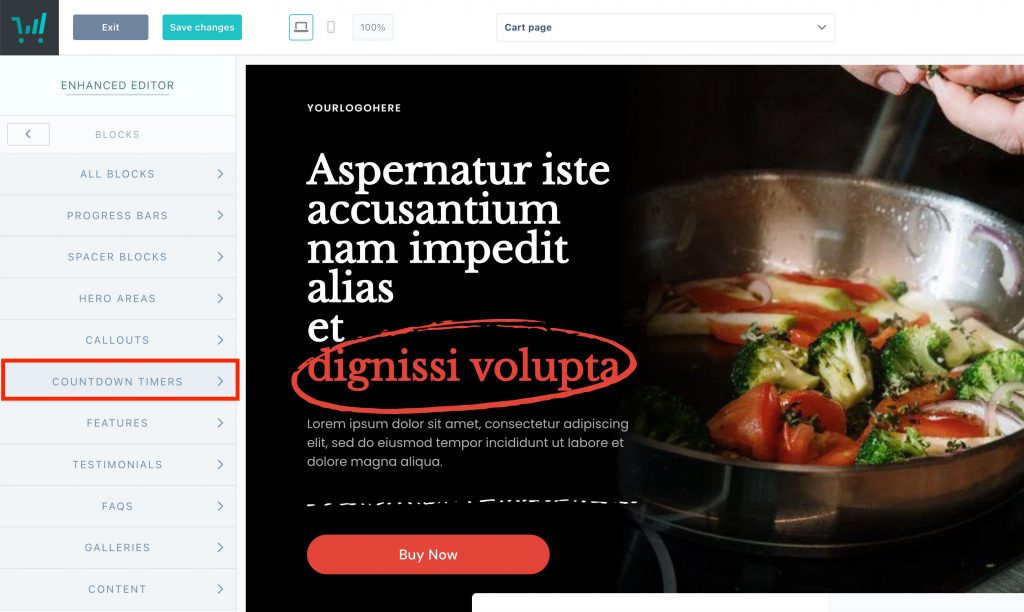
You can then drag that block into your page and position between other blocks as needed. Selecting the block will give you options around setting its background colour and other spacing options.
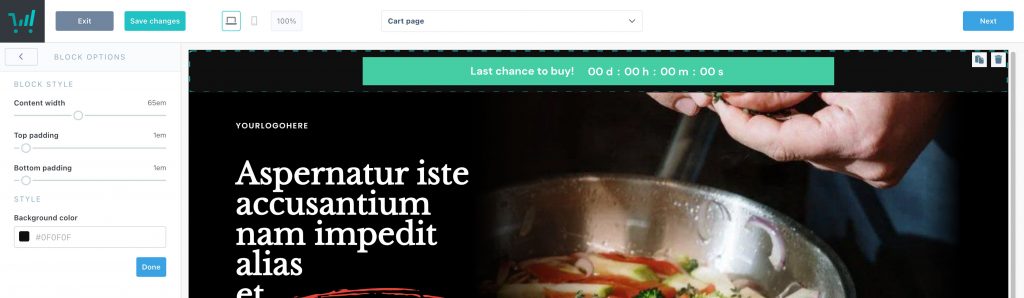
Clicking on the block, then the countdown element, you will be able to edit the countdown options in the left-hand menu.
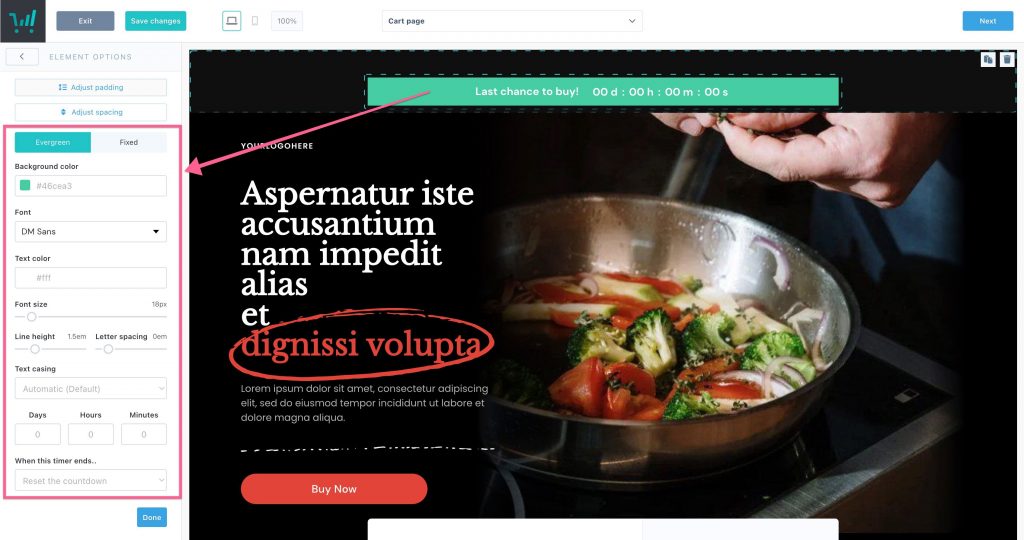
2. Classic editor
When editing your product’s checkout page, you’ll see the countdown timer element in the right-hand menu. You can drag this element to either the top or bottom of your checkout page.
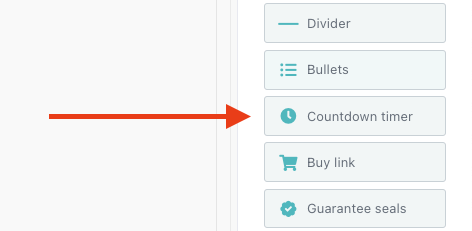
When this is dragged into position on your checkout page, you’ll be able to edit the text directly in the editor.
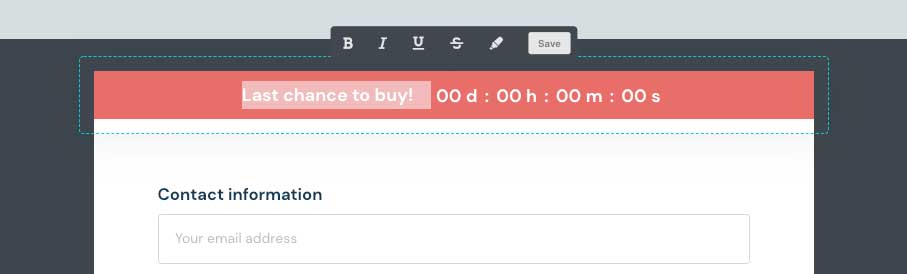
With the countdown option selected, in the left-hand menu, you can then edit the options for your countdown timer.
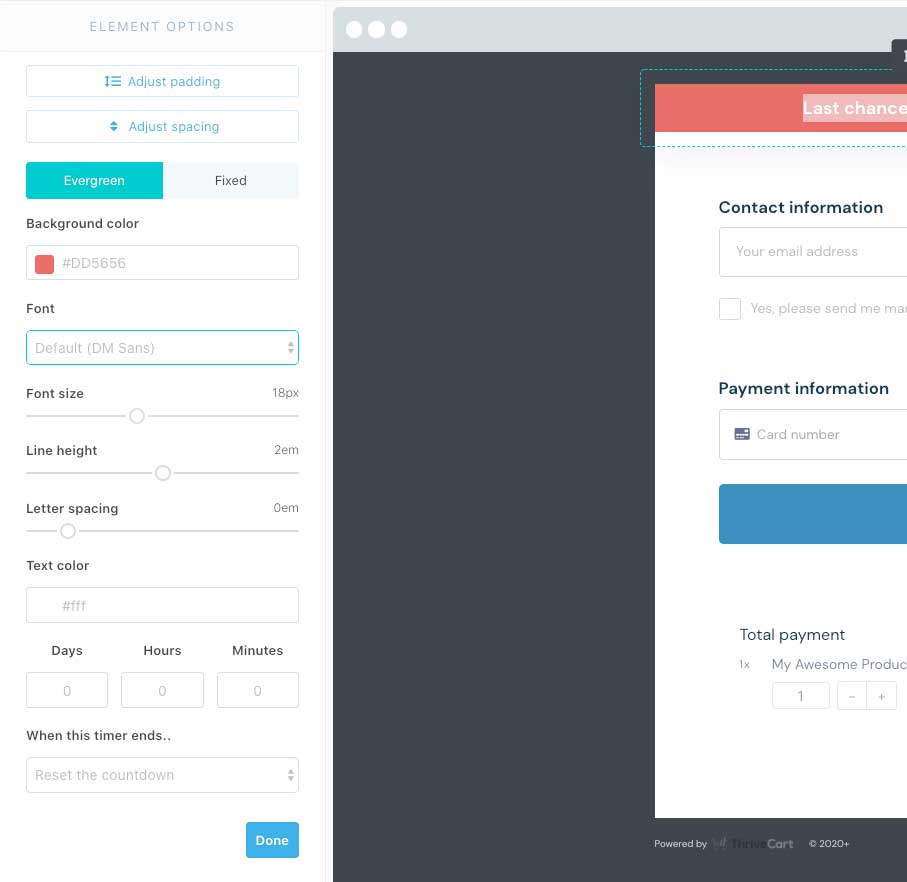
End-of-Timer Options
To determine what happens once your timer has run out, you’ll be able to choose from a few different options:
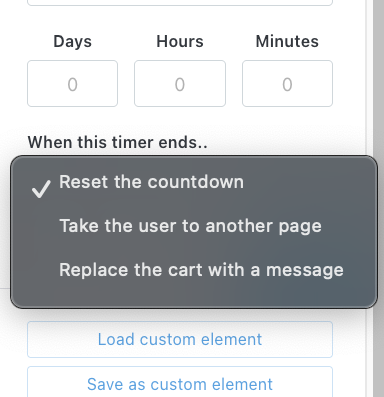
- Reset the countdown – Great if you are using your timer as an urgency marketing tool, but your offer does not truly expire, you can simply reset the timer.
- Take the user to another page – When choosing this option, you can set a redirect URL to another product, a sorry page on your website, your website’s home page, or any URL of your choosing.
- Replace the cart with a message – This will prevent the customer from seeing your checkout at all, and they’ll be presented with a white screen and a message that you can customize directly in the editor.
Frequently Asked Questions (FAQs)
- Q: My evergreen timer has expired and I can’t view my own checkout, how can I reset it?
- A: Evergreen timers are browser-based, so clearing your cache or checking from a different browser will reset that timer for you.
- Q: Why can’t I move my timer to a specific place on my checkout?
- A: In the Classic editor, the timer can be placed either at the very top of your checkout or at the very bottom.
With the Enhanced editor, however, you’ll be able to drag-and-drop that timer between any blocks of your choosing.
- A: In the Classic editor, the timer can be placed either at the very top of your checkout or at the very bottom.
- Q: Can I place a countdown timer on an upsell/downsell page?
- A: It’s not currently possible to add a timer to an upsell/downsell page, but it’s worth noting that customers already have a maximum of 60 minutes to make a decision on an upsell page, if they sit for 60 minutes on the page without making a decision, the system will automatically push them through to the success page and complete their order.
