Being able to easily migrate your students into Learn means you can hit the ground running, whether you’re migrating from another platform and importing students via CSV or adding customers directly from your autoresponder.
This flexibility saves time, preserves your existing audience, and ensures every student gets instant access to your courses without disruption. Seamless student import keeps your business running smoothly and your learners engaged from day one.
To get started, simply head over to your My students tab in Learn.
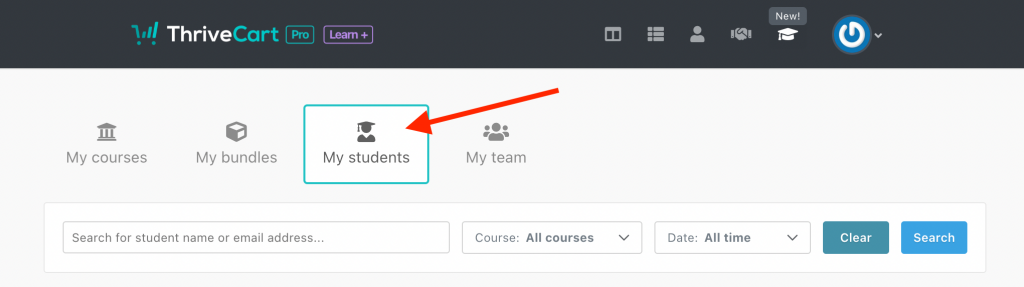
Then at the bottom of this page, you’ll have the option to import students.
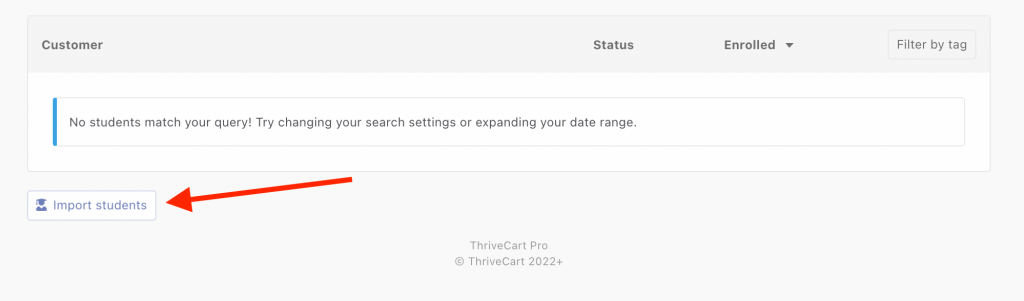
Clicking the button, you’ll be presented with a popup of a list of your courses, where you can then select which course(s) the imported students will have access to.
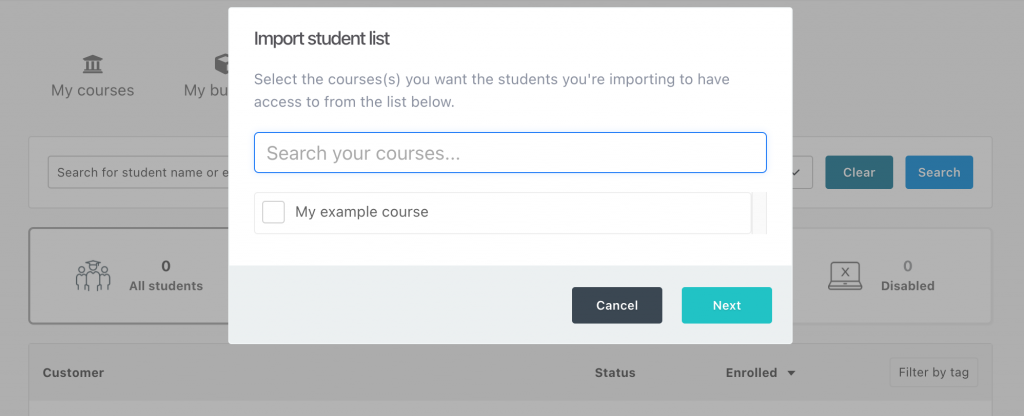
You’ll then choose if you’re going to import students via CSV or use autoresponder course enrollment.
Importing via CSV
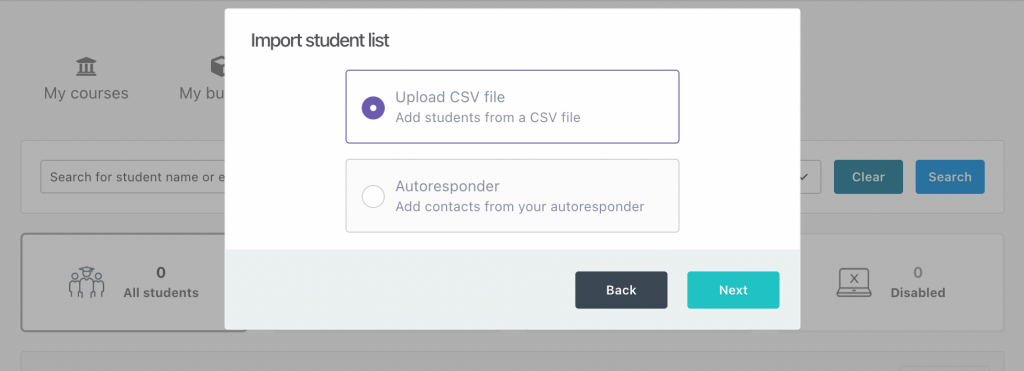
When importing from a CSV, the CSV needs to have 2 columns with the specific headers name and email. If there are columns with different names, they will be ignored.
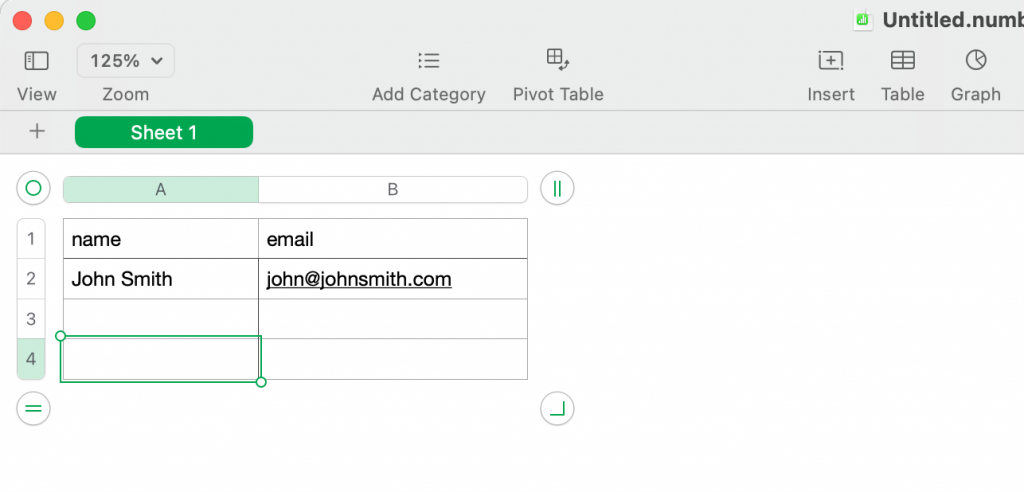
Importing via Autoresponder
If you already have an autoresponder connected to your account, (see how to connect an autoresponder here), you’ll be able to choose the Autoresponder option to import students.
You’ll be able to choose an existing list to import:
You’ll want to make sure that your list is fully optimized within your autoresponder first, as this functionality will import all contacts from that list and cannot be filtered by tag.
Finally, after selecting the the CSV (or autoresponder list) the system will look to import the students into your dashboard.
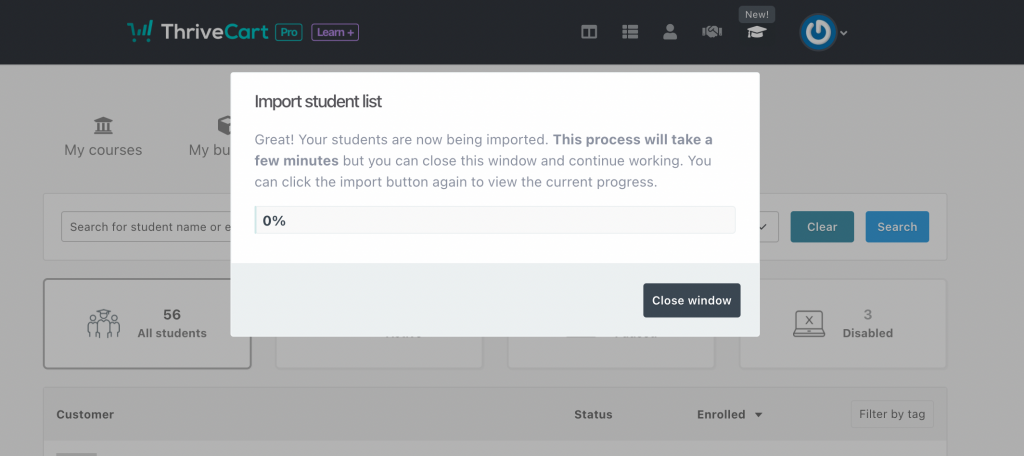
Student email notification
When importing a student, they’ll be sent an email from the platform confirming their access to your course(s) you’ve imported them into. This email will include the author name alongside the course name so there is no confusion for your students.
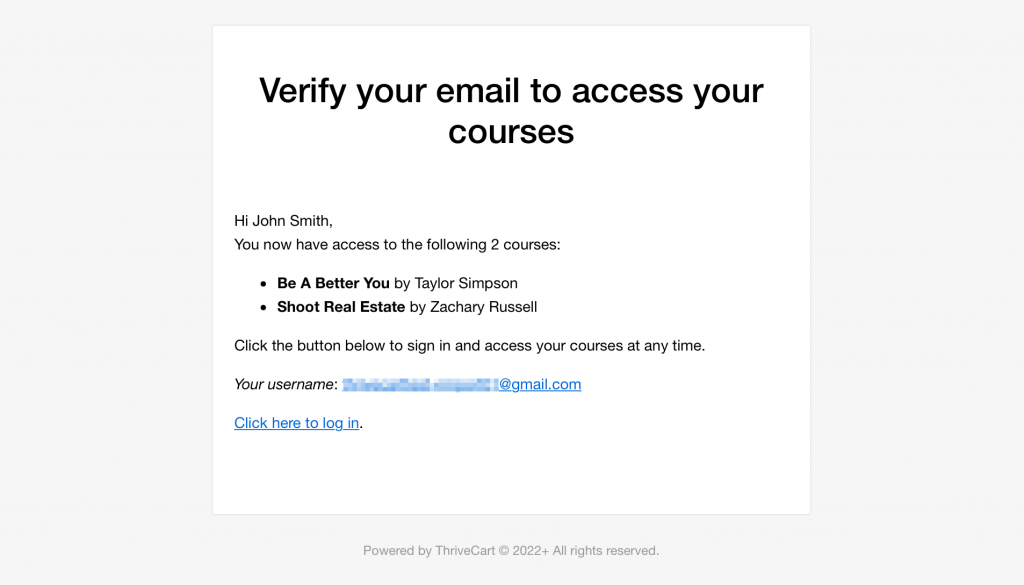
When the student clicks the “Click here to log in” link, they’ll be taken to a registration page where new students can complete their account setup, which includes setting a password. Existing Learn students will be taken to the login page to log in with their existing email/password.
Frequently Asked Questions (FAQs)
- Q: Can I use the ThriveCart Learn student import functionality to import students into multiple courses at once?
- A: Yes, during the import process, you can select one or more courses to give imported students access to.
- Q: Will imported students receive a login email?
- A: Yes, they’ll automatically receive an email prompting them to set up their account and password for your Learn course area.
- Q: Where do my students log in?
- A: Students log in at your custom course portal, not at thrivecart.com. You can find the login link by hovering over the […] menu in your course list.
- Q: Can I import students and tag them in Learn?
- A: It’s not currently possible to import tags to apply to students’ profiles, and this would need to be manually added to student profiles once they have been imported.
- Q: What if I only want to add a single student?
- A: It’s not possible to manually add a single student in the dashboard, but you can share a unique, single-use Quick Link with them directly so that they can easily skip purchasing, register their account and set up a password.

