When your team works across time zones, even simple reports can tell different stories. Now, you can bring every number into perfect sync — no matter where your team logs in from.
By default, ThriveCart displays your transactions and reporting data in the local timezone of the person viewing the account (based on their device settings). This means if two users in different countries look at the same account, they might see the same transaction logged under different dates or times.
To make reporting consistent across your team, you can now set an account-wide timezone.
- Ensures everyone viewing your dashboard sees the same reporting data.
- Makes it easier to sync with 3rd-party platforms and align reporting.
- Prevents confusion when account users are in different regions.
How to Set Your Account Timezone
- Go to Settings → Account-wide settings → Finances.
- Find the Timezone dropdown option
- Choose from the list of supported timezones:
- The default option is “Device-based timezone (default)” – this works the same as before, where anyone viewing your dashboard views all time-based data in their browser’s local timezone.
- Or select a specific timezone for your account.
- Timezones are ordered by UTC offset showing the continent and local major city for ease of selection.
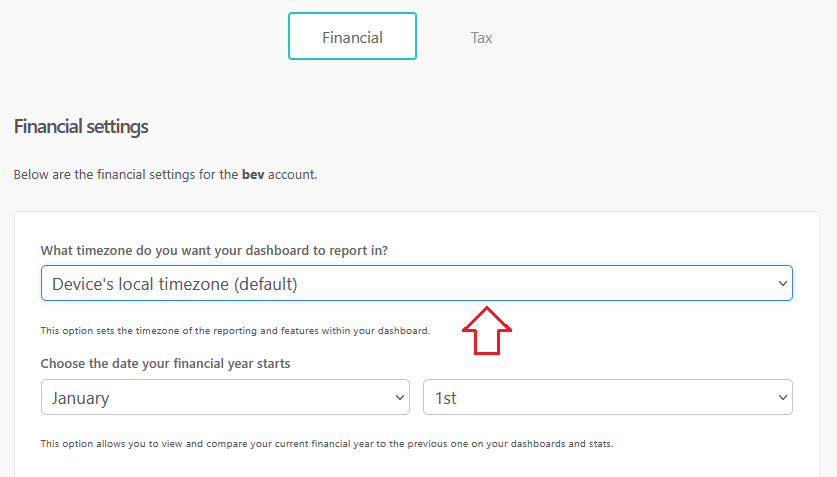
The timezone you select here applies to all users who log in to the account.
How It Works
- All reporting continues to be tracked in UTC.
- ThriveCart offsets reporting to your chosen account timezone (instead of each user’s device timezone).
- The “Today” stats in your dashboard will now reflect the account timezone.
- Example: If your account timezone is set to New Zealand, a transaction processed at 5am NZST on May 14th will display in “Today’s” stats as May 14th—even if a UK-based sub-user logs in and it’s still May 13th locally.
Features Affected by Timezone Setting
When you set a timezone, it doesn’t just apply to your reporting. Other features that previously relied on the local device timezone will also now use your account timezone:
- Coupons – start/end times
- Countdown timers – fixed date/time options
- Learn content dripping – drip schedules based on date/time
- A/B split-testing – end dates for tests
- Transaction times – the timing of when a transaction was placed
Important Notes
- This setting only applies to the Vendor dashboard. Affiliate and JV partner dashboards are tied to the individual user’s login and will continue using their own timezone settings.
- If you don’t change the setting, your account will continue using device-based timezones as before.
Best Practice: If your team is spread across different regions, set a single account-wide timezone to keep your data consistent for everyone.
