Expand your reach and boost your sales with ThriveCart’s Affiliate Setup, your gateway to leveraging the power of affiliate marketing. By enabling your product for affiliate promotion, you empower your affiliates to share your products, drive targeted traffic, and increase conversions on your behalf. ThriveCart’s built-in tools make setting up affiliates seamless, giving you full control over commissions, tracking, and performance—all while growing your brand through trusted, high-impact recommendations.
You’ve created your product and now you want the power of affiliates to drive traffic and boost sales. In return, you want to reward those affiliates with commissions for all the new customers they bring you.
ThriveCart has a powerful affiliate system built directly into the platform, making this a breeze for you. It only takes a few clicks to get started.
To enable affiliate promotions on your product, head to your product settings, click the Affiliates tab, and check the box for ‘Do you want affiliates to promote this product?‘.
There are two sections for you to complete here. The first is setting what commissions your affiliates can earn for promoting your product and when/how they should get paid.
The second section is for setting up details about the signup process and the link itself.
Set Commission Amounts
The first thing you’re going to want to do is set how much you want your affiliates to get paid.
If your product has multiple pricing options, you can choose to set these options uniquely to each payment option or globally to all options. If you only have 1 payment option on your cart, this drop-down will not show, so don’t worry if you don’t see it.
You can choose to pay your affiliates a fixed amount or a percentage-based commission. If you are choosing a percentage based commission, it will be based on the price the customer actually pays. For example, if your product costs $100 with a 50% commission, and the customer uses a $20 coupon, the affiliate will earn $40 (50% of $80).
For subscription-based products, you can set different commission rates for the initial payment and for the recurring payments, giving you complete control over how much your affiliates earn.
If you have a bump offer enabled on your checkout, you can set the commission amount on that bump as well.
When and how affiliates should be paid
Finally, you can set how your affiliates should be paid, you can select from instant, after a delay, or X now and Y later. All these options will let you automatically pay your affiliates through PayPal (providing both you and your affiliate have connected a PayPal account).
You also have the option of Manual payments. Manual payments will let you pay your affiliates through the platform manually at your own leisure. You can still pay affiliates through PayPal or mark them as manually paid outside of the system (if you have your own external payment system set up).
Finally, you can set when the commissions are due to be paid. For automatic commissions, these will be paid via PayPal automatically after this period of time has elapsed. For manual commissions, they will become due after that time period too.
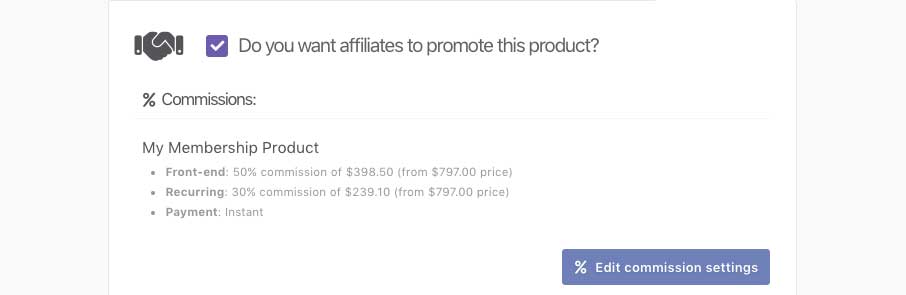
Once saved, you’ll have a summary of your commissions which you can edit at any time by clicking the Edit commission settings button.
Choose your affiliate options
Allow new sign-ups? – Firstly you can choose how and if affiliates can sign up to promote your product. You can set automatic approval, manual approval, or disable new sign up. Products disabled will prevent affiliates from being able to register for the product, and manual approval products will prevent affiliates from getting an affiliate URL until they are approved by you to promote.
Use first or last cookie? – You can select how the affiliate link tracks leads. This essentially decides which affiliate should be credited for the sale if they send the sale traffic/leads.
First cookie means that the affiliate who sends the lead first will get tracked and associated with the sale, regardless of whether a customer clicks another affiliates link. Last cookie means the affiliate link that’s clicked most recently (typically the one who ‘closes’ the sale) will earn the commission.
Your choice depends on your goals and niche. Last cookie is the most popular and common option, but unlike other platforms, ThriveCart gives you the choice of how you want to set this up.
Cookie expiry – Set how long the tracking cookie lasts for this affiliate link. If you set it to 7-days and the lead comes back to your site and purchases on day 8, unless they clicked the affiliate link again, the affiliate won’t earn a commission.
Require PayPal? – You can require affiliates to connect their PayPal account before even seeing their affiliate link. This can be helpful if you don’t want to worry about manually paying affiliates and want to use the automatic payments feature. By requiring your affiliates to connect their PayPal account, they won’t be able to promote until they have done so.
If you set this to no, then the affiliate can optionally connect their PayPal account. If they do, then the system can and will still attempt to automatically pay them.
For affiliates that didn’t connect their PayPal account, you will be required to pay them outside of the system using your own payment methods. Remember you can mark these commissions as paid manually in the system so everything is reflected correctly.
Affiliate Link target URL – You’ll want to set the URL where your affiliate link sends traffic – only if you’re using a page other than your checkout that you want customers to see first. This will typically be your sales/landing page for your product. This is the URL that leads are redirected to when visiting the affiliate link. If you leave this blank, the system will redirect directly to the checkout page by default.
You can create additional URLs for this product such as different landing pages you want affiliates to be able to send traffic to. These links will show in the affiliates dashboard. See our dedicated article on creating affiliate links that goes into this further.
Hide this product from your affiliate’s dashboard? – You might want to hide a product from your affiliates’ dashboard without affecting their commissions. This is useful when affiliates are promoting similar products and they prefer not to see a specific product in their dashboard, while still remaining affiliated with it.
Allow affiliates to set their own funnel tracking code? – You can allow affiliates to add their own custom tracking codes to the links for products they are approved to promote. It allows them to monitor where their traffic is coming from and which campaigns are performing best, without affecting their commissions
Allow affiliates to set their own bonus delivery URL? – This option lets affiliates provide a custom bonus URL for their referrals, giving customers extra resources or content when they purchase through the affiliate’s link. It does not affect commissions and can help affiliates increase conversions by adding value to their promotion.
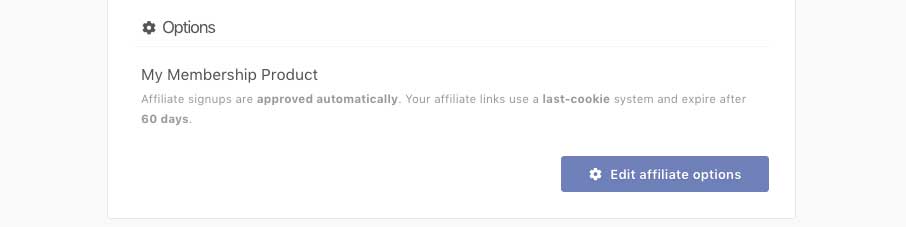
Once saved, you’ll have a summary of your affiliate options which you can edit at any time by clicking the Edit affiliate options button.
Getting your affiliate sign up URL
After saving your product you’ll be taken to your cart’s URL/embed code page.
You’ll now see a tab labeled “Affiliate URLs” at the top of the page.
The first link is the sign up URL – where affiliates can sign up to become an affiliate, join your program, and promote your product.
The second URL is an example of the affiliate URL that affiliates will be using to promote your product. The URL they use will always have their unique affiliate ID at the beginning, and will link directly to your ThriveCart-Hosted checkout (unless you have set a redirect).
You can even choose to embed the sign up page via a button on your website that will open a modal window for your affiliate to sign up.
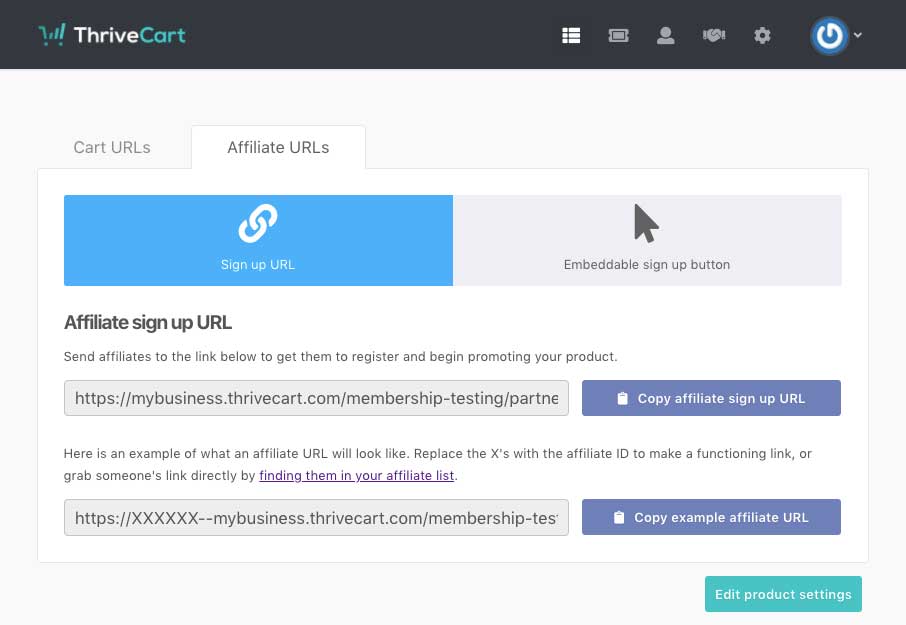
Enabling upsells for affiliate commission
The above has looked at how to enable your main product for affiliate commissions, and for your upsells and downsells, this can be enabled directly in your upsell/downsell settings.
You can set the commission amounts that affiliates will earn on upsells, but first you will need to enable affiliate promotion on those upsells directly.
Please note that affiliates will only earn commissions on upsells if the upsell/downsell itself is attached to a product which they are approved for. You do not need to approve affiliates for upsells & downsells individually.
Frequently Asked Questions (FAQs)
- Q: How does cookie tracking work for affiliates?
- A: Once a customer clicks an affiliate link, a tracking cookie is placed in their browser. This cookie expires after the time limit that you sent but allows customers to come back to purchase later. When the customer comes back to checkout, the system will check for an affiliate cookie and as long as the affiliate is approved to promote the product, they will be assigned to the transaction.
- Q: Can affiliates earn commissions on upsells or downsells?
- A: Yes, as long as they’re approved for the main product tied to those upsells/downsells, no separate approval is needed.
- Q: How can I set a redirect so that customers don’t need to view my ThriveCart checkout first?
- A: Setting an affiliate target URL in your product settings will allow affiliates to promote another page on your website (such as a custom sales page, landing page, or even your homepage). For more details on configuring these links, visit our Creating your affiliate links support article.




