Upgrades should feel seamless, for you and your customers. ThriveCart Pro+ now automates subscription transitions with Recurring Revenue Upgrades, ensuring every plan change, billing switch, or lifetime offer happens cleanly and automatically. No double charges, no manual steps, just smarter recurring revenue management that scales with your business.
Automate, streamline, and maximize revenue
Recurring Revenue Upgrades let you take control of your subscription-based products with smart automation. With Pro+, you can automatically cancel a customer’s existing subscription when they purchase an upgraded product, switch to a higher plan, or move from monthly to annual billing.
Perfect for creators, coaches, and growing digital businesses, this feature helps simplify subscription management while improving the customer experience—and your bottom line.
Recurring Revenue Upgrades are about more than convenience—they’re a revenue retention engine.
Automatically cancel outdated subscriptions, prevent double-billing, and give your customers a smoother, smarter experience. You’ll save time, simplify your backend, and improve conversion rates when offering upgrades or promotions.
Common Use Cases
- A customer upgrades from a monthly to an annual plan – The old subscription is automatically cancelled, and the new one kicks in—no manual follow-up required.
- You’re offering a higher-tier upsell – The customer accepts, and their previous subscription is cancelled behind the scenes.
- You’re switching them to a one-time payment – That’s handled too, giving you the flexibility to run limited-time promos and one-time lifetime offers.
Real-World Scenarios
Scenario 1
John buys Product A (a monthly subscription). A few months later, he buys Product B—a one-time lifetime version. Product B is configured to cancel Product A’s subscription upon purchase. John is now moved off the recurring plan automatically.
Scenario 2
Jane signs up for a $99/month subscription. Later, she accepts a $499/year upsell. When she buys it, the $99/month subscription is cancelled, and she’s only billed the $499 annually going forward.
How to enable Recurring Revenue Upgrades
Under your products Settings > Pricing tab, is the option “Cancel another product’s subscriptions?”
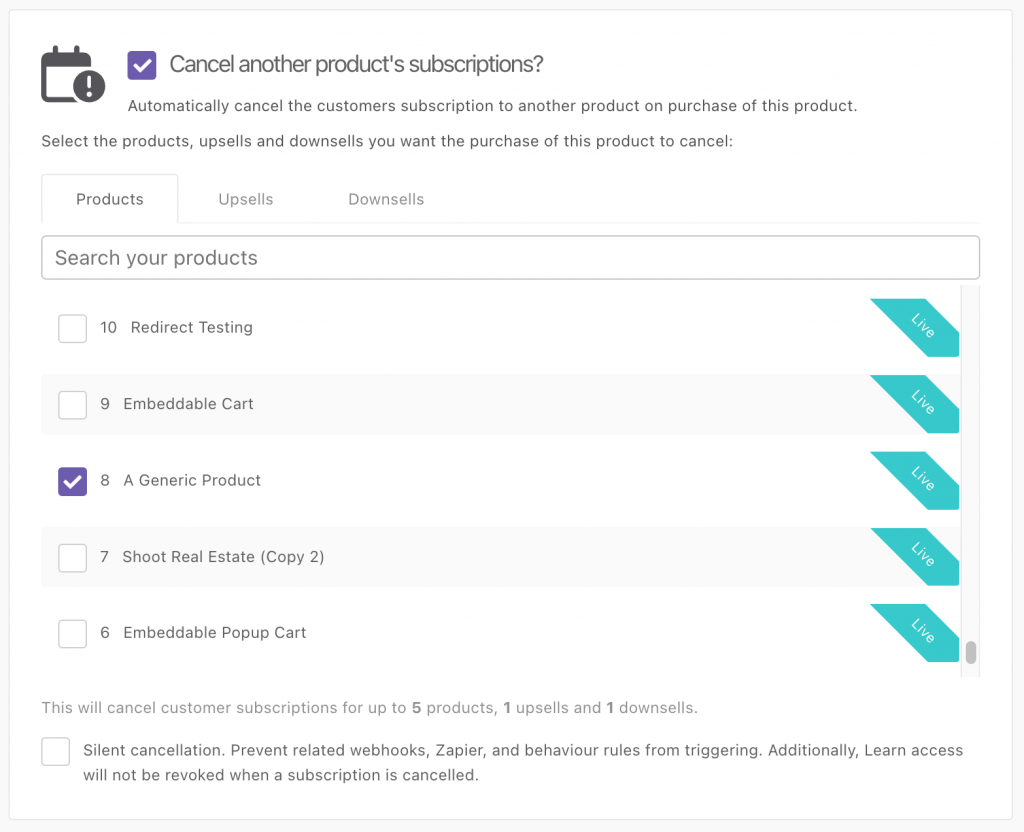
When enabled, you will be able to select from your products, upsells, and downsells. We include the internal ID of those products as well, in case you have multiple products with the same name.
At the bottom, you can see how many products of each type are set to be cancelled if the purchase of this product is completed.
Each product listing displays its internal ID, helping you distinguish between similar product names. At the bottom of the settings, you can review how many products are set to be cancelled upon purchase.
Silent cancellation:
Enable Silent Cancellation if you want to cancel a previous subscription without triggering any cancellation notifications or automations. This is ideal for upgrade funnels where you don’t want cancellation email campaigns or alerts to activate.
Enabling Recurring Revenue Upgrades in upsells & downsells
You can also enable this option in your upsell/downsells. Go to:
Upsell/Downsell Settings > Pricing, then enable “Cancel another product’s subscriptions?”
This lets you attach a subscription-cancelling upsell or downsell to a funnel, streamlining the upgrade
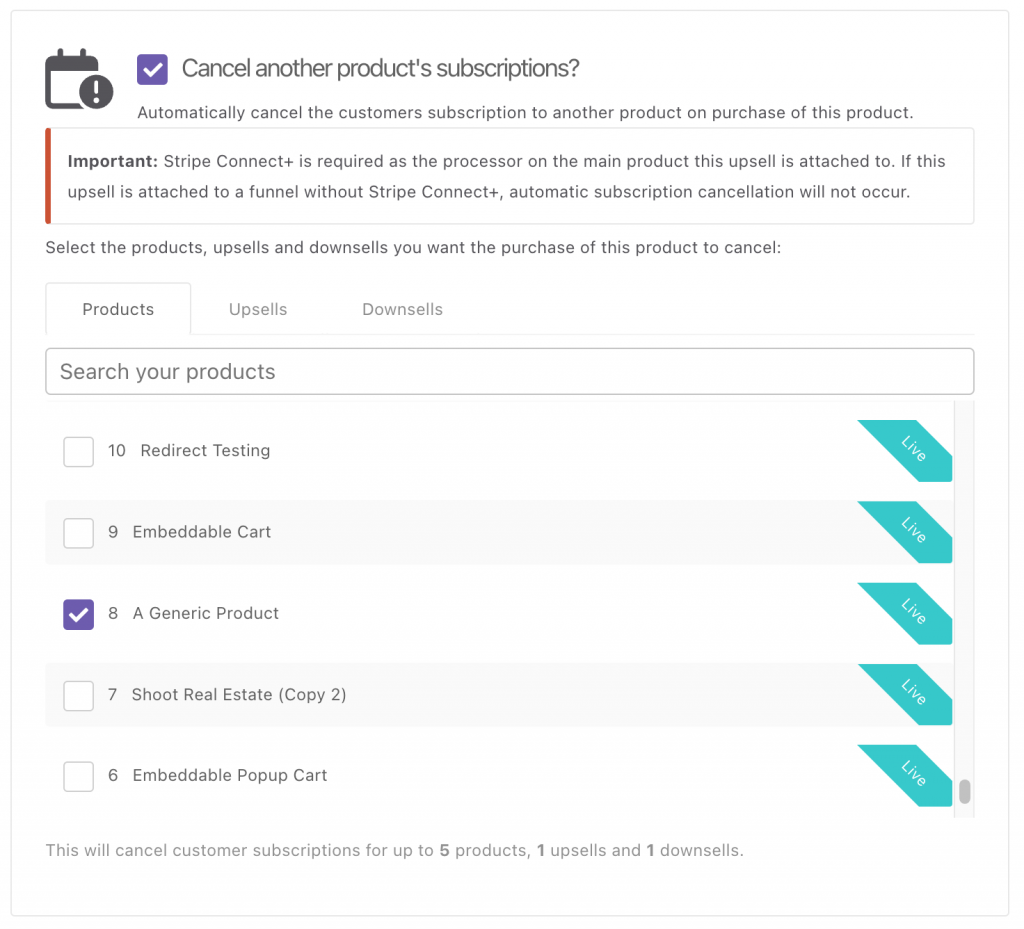
Like with your main products, you can set your upsell/downsell to cancel subscriptions of any other product(s) the customer may also have when purchasing the upsell.
If you set it to cancel a main product, then add the upsell to that main product, as part of its funnel – this will follow Scenario 2 above, where if the main product has a subscription, it will be cancelled.
Why Recurring Revenue Upgrades Matter
- Eliminate manual work: No need to track or cancel old subscriptions manually.
- Prevent double-billing: Ensure customers are never charged for overlapping plans.
- Simplify accounting: Clean data, accurate reports, and predictable recurring income.
- Enhance customer trust: A seamless, transparent upgrade experience builds loyalty.
Frequently Asked Questions (FAQs)
- Q: What does Recurring Revenue Upgrades do?
- A: It automatically cancels an existing subscription when a customer upgrades, switches billing cycles, or purchases a lifetime offer, preventing double-billing and improving customer experience.
- Q: Do I need Stripe Connect+ for this feature to work?
- A: Yes. Stripe Connect+ is required to use Recurring Revenue Upgrades. The original subscription can be from any processor, but the new product must be using Stripe Connect+.
- Q: Can I enable this for upsells or downsells?
- A: Absolutely. Go to the Upsell/Downsell Settings → Pricing tab, then enable “Cancel another product’s subscriptions?” to automatically cancel the relevant product when the upsell/downsell is accepted.
- Q: What is Silent Cancellation?
- A: Silent Cancellation stops the previous subscription without triggering automations or email alerts. It’s ideal for seamless upgrades where you don’t want cancellation emails or workflows (such as in your autoresponder/webhooks/Zaps) to fire.
- Q: Does this apply to one-time payments too?
- A: No. This feature only affects active subscriptions. One-time purchases are not canceled, and the same email address must be used on both transactions for the cancellation to trigger.
