ThriveCart makes managing and paying your affiliates effortless. Whether you prefer instant, delayed, or manual payouts, you’re always in control of how commissions are distributed.
With seamless PayPal integration, ThriveCart automatically tracks sales, calculates commissions, and even handles clawbacks if refunds occur – so you can reward your partners with confidence while keeping your books accurate.
How commission tracking works
The ThriveCart affiliate commissions system will track and collect details on all the sales and commissions your affiliates make.
When a customer purchases your product, your payment processor handles the full payment and then if any commissions are due to an affiliate, you are responsible for paying them, which can either be automatically or manually, depending on your product settings.
With the PayPal affiliate integration, you can select instant, delayed, or manual commission payouts during product setup – as long as PayPal is enabled on your product and additional permissions granted within your payment processor settings.
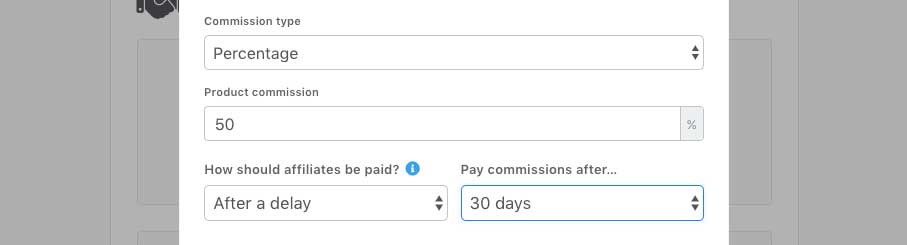
If you don’t have PayPal connected as a payment processor then you will only have the option for Manual payments (and the ability to set when they become due).
Automatic payments
When PayPal is connected as a processor for your product there are several automatic payout options available to you. You can pay affiliates automatically when your affiliate has integrated their PayPal account into their affiliate dashboard. If they have not, and you have automatic payments enabled, then they will still be tracked, you’ll just need to pay them manually (see below).
Automatic payments can be paid out depending on the time you set:
- Instant – Pay affiliates automatically with instant payments right after the customer transaction completes.
- Withhold a percentage will pay your affiliate a certain amount immediately after the transaction completes but then hold some of it back to pay automatically after a certain time period after the transaction.
- After a delay will automatically pay your affiliate after a period of days that you select.
Despite automatic payments processing, as part of ThriveCart’s unique and custom built integration with PayPal we also provide the ability to initiate a ThriveCart commission clawback of paid commissions from your affiliate if needed. If their referred customer refunds, affiliate commission is automatically attempted to be clawed back from their PayPal account or backup funding source. Manually, you can also use the ThriveCart commission clawback feature in your payouts area if necessary.
Scheduled automatic payments
When commissions are automatically set up to be paid in the future, you will see these scheduled payments in your payouts area. You will be able to cancel these payments if you wish, and when doing so you will have the option to convert them into manual payments or cancel the commission completely.
Manual payments
If you don’t have PayPal connected to your product or prefer manual affiliate payments, then you can select the Manual option when setting up your affiliate commission payouts in your product settings.
When selecting this option, you will still need to set when the commission is due (so how long after the transaction that the commission is eligible to be paid to the affiliate). But then you can pay this commission manually.
- Manually via PayPal
- Manually via external system (cheque, bank transfer, personal PayPal, etc)
In your payouts area, you can manage ThriveCart Affiliate Commissions and select the preferred payout option.
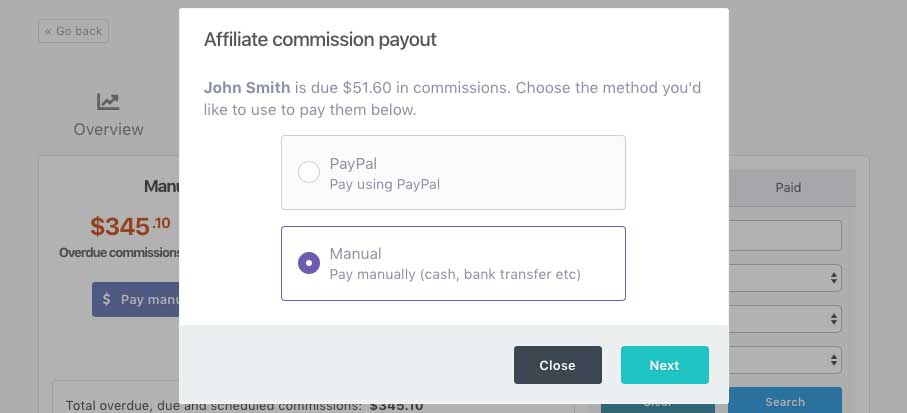
If the affiliate doesn’t have PayPal connected, then this option will be greyed out, giving you the option to pay via external systems only.
When selecting the Manual payment option, ThriveCart will mark the commissions as being paid, notify the affiliate, and update the stats in the account.
You will still be required to manually pay your affiliate via external means.
Viewing an Affiliates Paypal Email
You can view each affiliate’s PayPal business email directly from your ThriveCart dashboard.
This makes it quick and easy to confirm PayPal details before sending manual payments or investigating payout issues.
Where to Find It
- Log in to your ThriveCart account.
- Navigate to Affiliates → Manage Affiliates.
- Locate the affiliate whose details you want to view and click on View Profile.
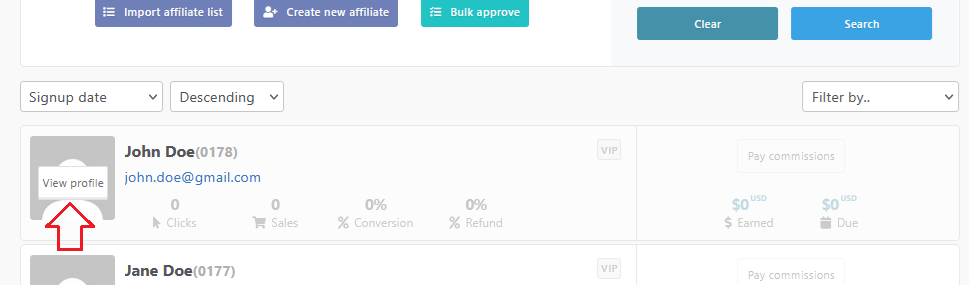
- On the affiliate’s account details page, look for the PayPal Business Email field:
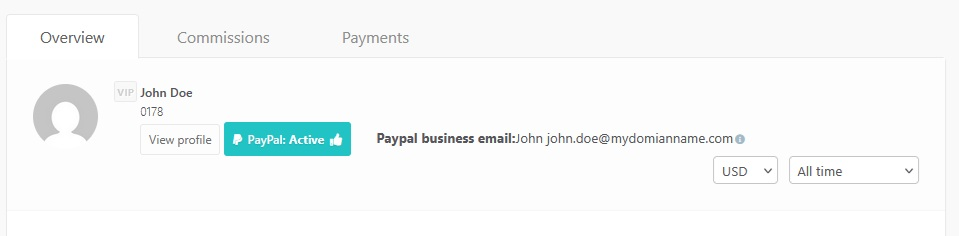
Important Notes
- The PayPal Business Email is shown only if the affiliate has connected a PayPal account.
- The value is automatically synced from PayPal – you cannot edit it manually.
Frequently Asked Questions (FAQs)
- Q: Can I pay affiliates automatically without PayPal?
- A: Automatic payouts require PayPal integration. Without PayPal, only manual affiliate payments are available, and this “mark as paid” manually system will need to be actioned within your dashboard once you have paid the affiliate.
- Q: What is a commission clawback?
- A: A ThriveCart commission clawback allows you to recover paid commissions from affiliates if a referred customer requests a refund.
- Q: I have PayPal connected, but it’s still showing as greyed out when I try to pay affiliates. How can I fix this?
- A: You’ll want to make sure that PayPal is enabled on the specific product that you’re wanting to pay commissions on, and confirm with your affiliate that they have also connected a verified PayPal business account to their affiliate dashboard.
You’ll also want to make sure that you have completed the additional permissions in PayPal for affiliate commissions. Under Integrations > PayPal, if you see “click here to set up affiliate payments” under your linked account, then you will need to click the link to go through and approve those additional permissions.
- A: You’ll want to make sure that PayPal is enabled on the specific product that you’re wanting to pay commissions on, and confirm with your affiliate that they have also connected a verified PayPal business account to their affiliate dashboard.
- Q: How do I schedule affiliate payouts?
- A: You can set scheduled automatic payments when setting your products affiliate settings area, which can later be converted to manual or canceled.
- Q: Will affiliates receive an invoice or receipt?
- A: No, ThriveCart does not issue an invoice to affiliates on commission payment. Affiliates will, however, receive an email from notifications@thrivecart.email with the subject “You’ve just been paid!” detailing that they have been paid, and details of the product, amount, and vendor, with a link to their affiliate dashboard to view the transaction.
