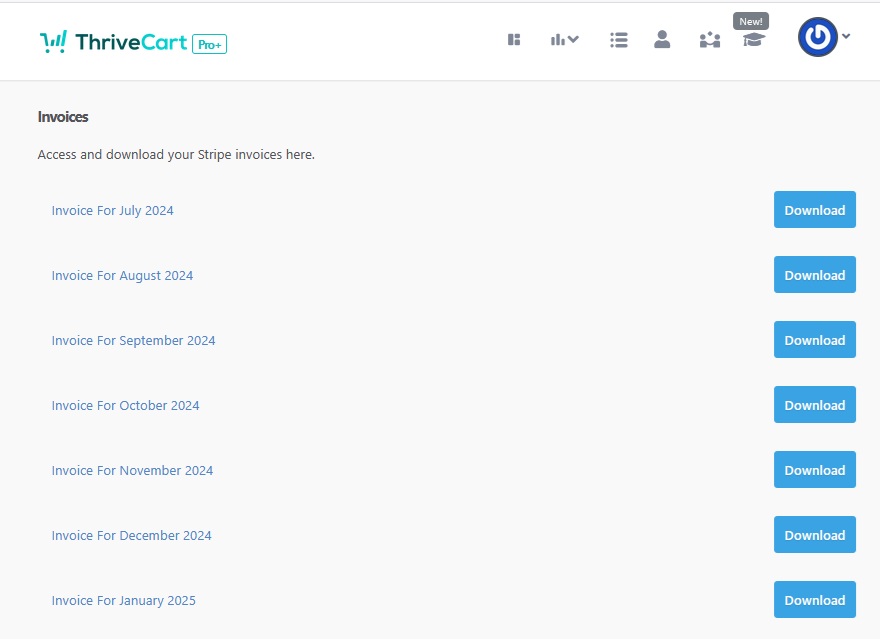Managing your business finances just got simpler! With ThriveCart’s Stripe Connect+ integration, you can now quickly download Stripe fee invoices right from your ThriveCart dashboard. Whether you’re reconciling payments, preparing tax documents, or keeping your books in order, this step-by-step guide walks you through how to locate and download your Stripe Connect+ fee invoices in just a few clicks, saving you time and ensuring your records are always up-to-date.
What you can do
- Download Stripe fee invoices anytime for accounting, bookkeeping, or audits.
- Keep historical invoices, even if you later disconnect Stripe Connect+.
- Find invoices quickly under Accounting → Invoices.
Why it matters
- Provides clear, transparent access to your processing costs.
- Makes it easier to collaborate with accountants and finance teams.
- Saves time by cutting out back-and-forth between different systems.
How to download the fee invoices
- Go to the Account menu → Accounting → Invoices.
- Click on the Download button for the relevant month to download the fees invoice.