Your ThriveCart course dashboard is more than just a launchpad – it’s the first impression your students get of your brand and learning environment. With the intuitive drag and drop dashboard builder, you can customize what students see, add a personalized welcome video, and design a cohesive, branded experience that reflects your teaching style.
Use the Learn dashboard editor to adjust your course grid, include helpful FAQs, or highlight key content right from the student’s login screen. Whether you want to guide new learners with a warm introduction or enhance your student dashboard customization for a professional finish, ThriveCart makes it effortless to craft a polished, engaging online course design your students will love.
Editing the Student Dashboard
When your students log in to access your course(s), they’re shown the initial course dashboard. This dashboard shows all the courses they have purchased from you, and any other courses you’ve enabled to be promoted in your dashboard that the student doesn’t currently own.
By default, this page is clean and simple, but you have the ability to customize this using our drag-and-drop page editor.
Simply head over to the Learn area in your ThriveCart account, and under the My courses tab is a button to Edit your student’s dashboard:

This will launch the drag and drop editor you’re familiar with from your other lesson and course areas (and checkout editor).
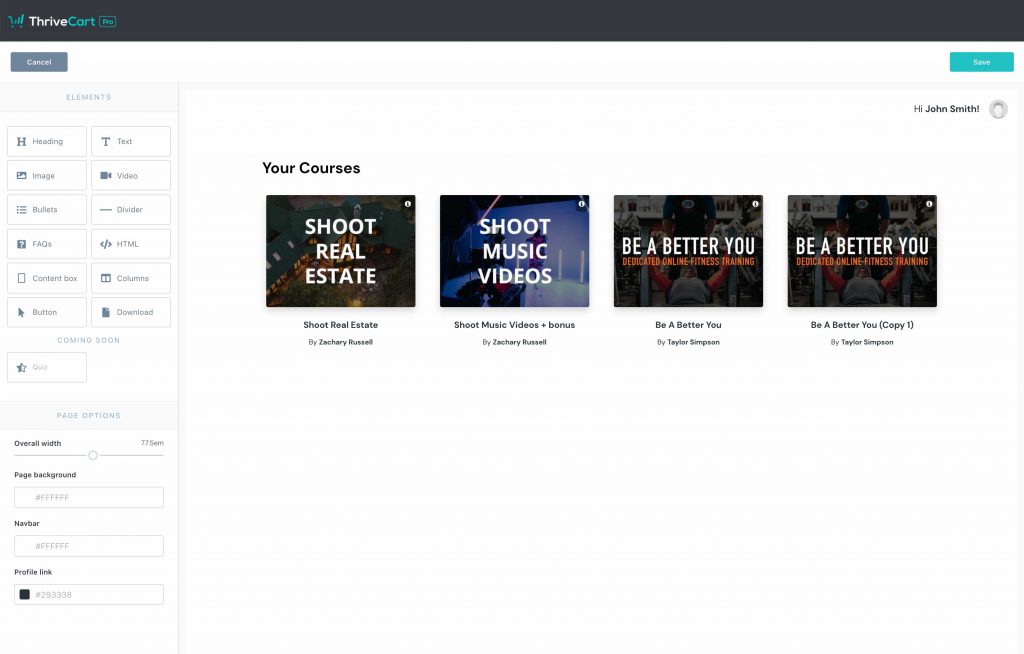
Using the drag and drop editor you can easily build out a customized dashboard for your students. Embed welcome videos, FAQs, buttons, images, text, etc. You can also add/move elements around the course list element.
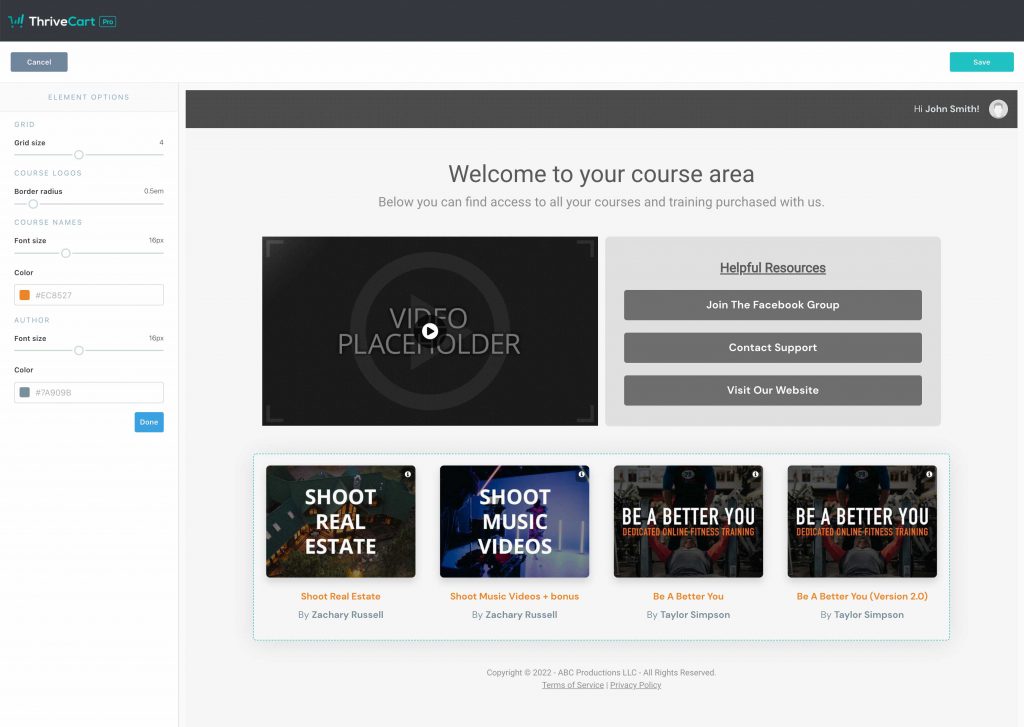
When selecting the course element in the editor, you’ll also have the option to customize course layouts by choosing the size of your course thumbnails. This will affect how many courses will show in each row of the grid, with small having 6 and XL having 2. You can have anywhere from 1 to 6 courses listed in each row.
For example

Frequently Asked Questions (FAQs)
- Q: My drag-and-drop dashboard builder isn’t loading, what do I do?
- A: Exit the page without saving > clear your browser cache & cookies > log back into ThriveCart > attempt to load the editor again.
- Q: Can I set different student dashboards for different projects?
- A: No, currently ThriveCart Learn offers a single student dashboard and students will all see the same dashboard when logging in to Learn regardless of the courses that they have purchased.
- Q: How can I set the order that my courses appear?
- A: The order that your courses will be listed in a student’s dashboard is based on the order that your courses are listed within your own dashboard. Courses in the first project will be listed first; top to bottom organization of the courses will be automatically set as left to right within the student’s dashboard. It’s not currently possible to re-arrange courses individually within the editor.
Related Articles
- How To Promote Your Courses Inside your Student Dashboard
- How can Learn students manage their subscriptions and update billing information?
- Managing subscription access to courses
- Add student comments on lessons (3rd-party solutions)
- Course contents not live – warning accessing a course
- Content Dripping with Learn
