Automate your subscriber journey — even when they take a break!
With the Paused and Resumed subscription triggers in ThriveCart’s Automation Rules, you can tailor workflows that respond intelligently to every stage of your customer’s subscription lifecycle.
From revoking access when billing is paused to re-engaging your customer when they’re back, automation keeps you fully in control — no manual steps required.
ThriveCart includes two subscription automation rule triggers:
- “A subscription is paused”
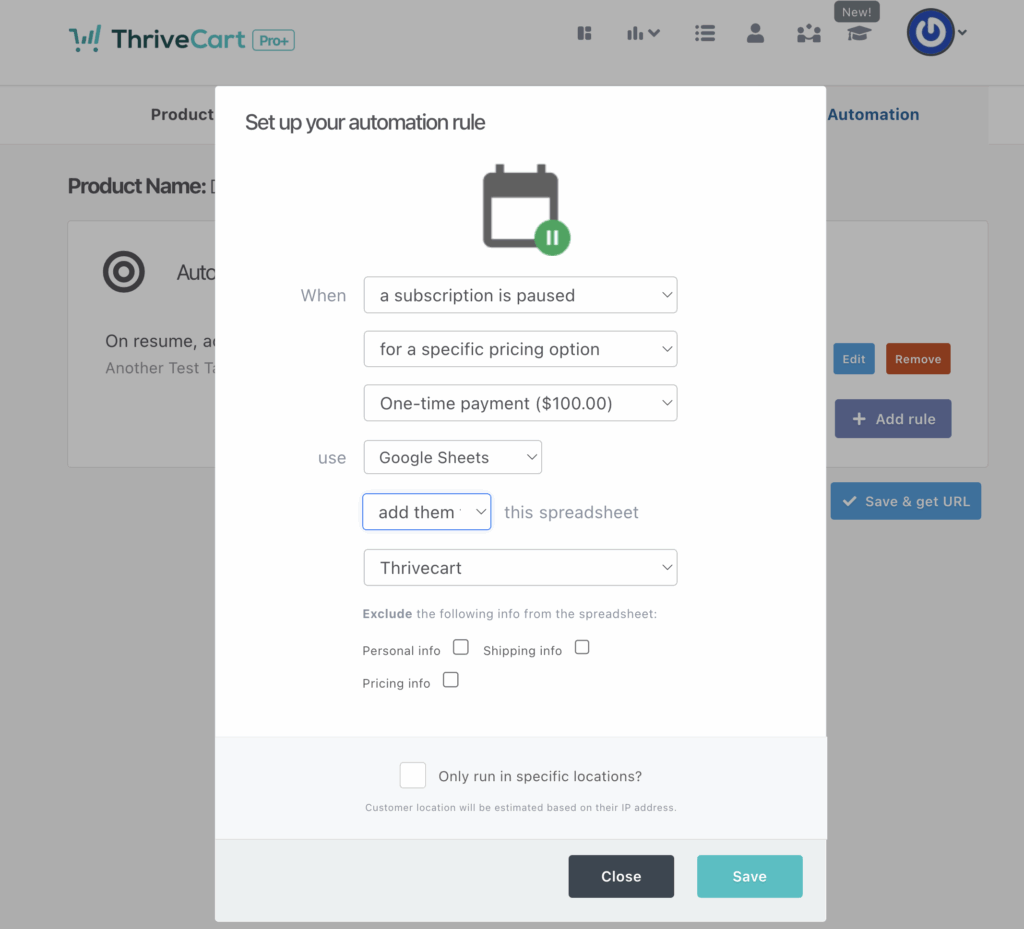
- “A subscription is resumed”
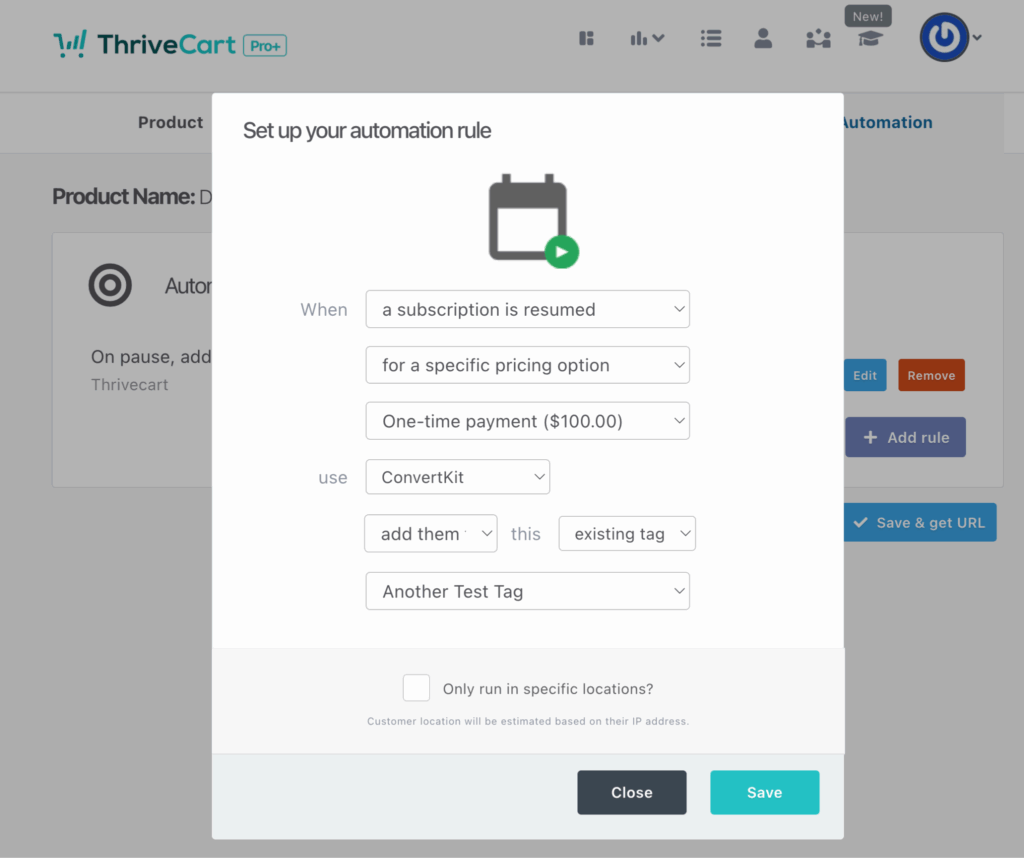
These options empower you to create on-platform automations that respond automatically when a customer pauses or resumes their subscription – without relying on third-party tools like Zapier or webhooks.
Common use cases include:
- Revoking or restoring access to membership sites and courses
- Sending pause or re-engagement emails
- Updating CRM records
- Tagging customers for segmentation
- Managing paused/resumed product access automatically
How It Works
You can find these new triggers under:
Products → [Your Product] → Automation tab
When adding a new rule, open the Trigger dropdown and scroll to the Subscriptions section – you’ll now see:
- A subscription is paused
- A subscription is resumed
These triggers behave just like your existing subscription-based triggers (e.g., purchase, rebill, cancellation) and work seamlessly with all standard ThriveCart automation actions.
How to Set It Up
- Go to Products → [Your Product] → Behavior Rules
- Click Add New Rule
- Under Subscriptions, select either:
- A subscription is paused, or
- A subscription is resumed
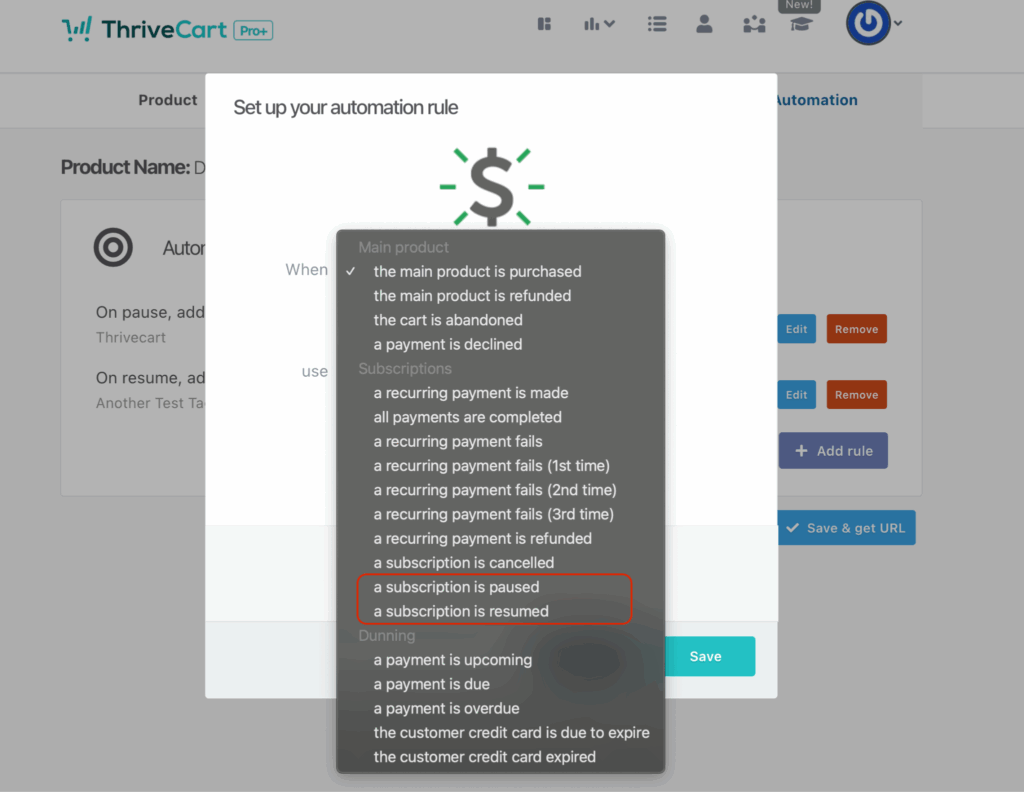
- Choose your conditions (optional): filter by product, tag, or customer segment
- Add one or more actions, such as:
- Send an email notification
- Add or remove customer tags
- Grant or revoke product/course access
- Update a Google Sheet
- Send data to a webhook or CRM system
- Click Save
ThriveCart will automatically trigger these actions whenever a customer’s subscription is paused or resumed.
When the Triggers Fire
These automation rules fire automatically in real time when a subscription’s status changes, including:
- When you pause or resume a subscription via your Vendor Dashboard
- When a customer uses the Customer Hub (if pause/resume is enabled there)
- When a subscription is paused or resumed via the API or webhook
The events are consistent with ThriveCart’s existing webhook events (subscription.paused and subscription.resumed) and Zapier triggers.
Limitations & FAQs
Q: Do I need to recreate my existing Zapier automations?
A: No, your Zapier integrations will continue working. You can optionally migrate to ThriveCart’s native automation rules to manage everything in one place.
Q: Do these triggers work with split-pay subscriptions?
A: Yes – they apply to all subscription types, including split-pays.
Q: Can I tell whether the pause was initiated by me or the customer?
A: Not currently. The trigger fires for any pause event regardless of who initiated it.
Q: Do these rules apply to existing subscriptions that were already paused?
A: No. Rules only apply to new pause/resume events that occur after the rule is created.
Q: Will the rule fire multiple times if the same subscription is paused and resumed repeatedly?
A: Yes – each event triggers the rule. Use tags or conditions to control duplicate actions.
Q: Do these triggers work with the Customer Hub?
A: Yes. If pause/resume is enabled in your Customer Hub, these triggers will fire when customers use those features.
Troubleshooting Tips
- Avoid duplicate actions:
Add a condition such as “only if customer does not have [Paused] tag,” then add that tag as an action when the rule runs. - Action failed?
Check the standard behavior rule logs for messages like “Rule execution failed” or “Action timeout.” Verify your webhook or integration configuration. - Need to see who paused a subscription?
Use tags or separate product configurations to help distinguish Customer Hub actions, or review the subscription history in your Orders dashboard.
Examples
When Paused:
- Revoke course or membership access
- Send a “We’ll miss you” email
- Add a “Paused” tag for tracking
- Update your CRM or support system
When Resumed:
- Restore access to your product or course
- Send a “Welcome back” email or offer
- Remove the “Paused” tag
- Restart your re-engagement campaign
Pro Tip
Combine these triggers with your CRM or email platform to create smart, behavior-based workflows.
For example:
- Use “Paused” to remove a customer from an active list and “Resumed” to re-add them automatically.
- Reward returning customers with a reactivation bonus or discount.
The Paused and Resumed subscription triggers bring even more flexibility and automation power to ThriveCart – ensuring your customer experience stays seamless, consistent, and on-brand at every stage of the subscription journey.
