With ThriveCart Pause Subscription, you gain greater flexibility and control over your customers’ recurring payments. Instead of canceling a plan outright, you can temporarily pause billing, preserving the customer relationship and reducing churn. This feature makes it easy to manage recurring billing while giving subscribers the freedom to take a short break and return when they’re ready, helping you maintain long-term loyalty and steady revenue.
ThriveCart offers you the ability to pause your customer’s subscriptions indefinitely or you can temporarily suspend subscriptions.
How to pause a subscription
The first thing you need to do is head to your transactions area and locate the transaction you want to pause.
You can search using the customer’s name, email address, or invoice number to locate their transaction.
Once you’ve located the transaction you want to pause, you’ll need to click on the Manage button.
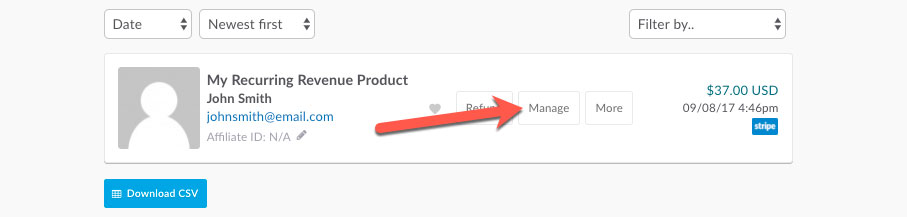
You’ll then be presented with the modal window with the choice of either cancelling your subscription entirely or from pausing your subscription.
We can now choose to pause the subscription indefinitely, until such time you want to manually resume the subscription. Or you can pause for a set number of rebilling periods.
If your subscription is weekly, you can automatically pause for a set number of weeks until it resumes again, the same for daily, monthly, annually, etc.
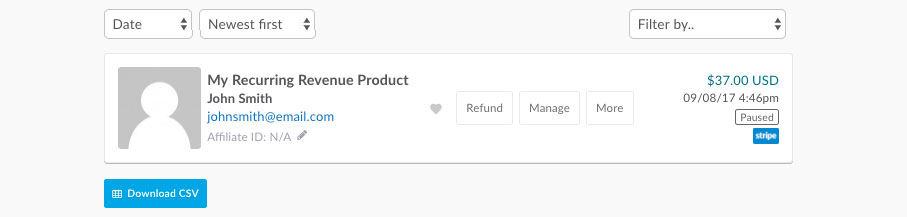
When a subscription is paused, you will see that it says paused on the right-hand side of the transaction so you can clearly see if a subscription is active or not.
Pausing a subscription does not skip the total number of recurring payments the customer owes, simply delays billing until the subscription is resumed. If a limited subscription was set with 5 rebills, the customer would always be charged 5 times despite pausing/resuming a subscription.
Resume Customer subscriptions
You’ll want to click “Manage” on a customer’s subscription again, but now instead of having the option to pause, you will be given the option to resume.
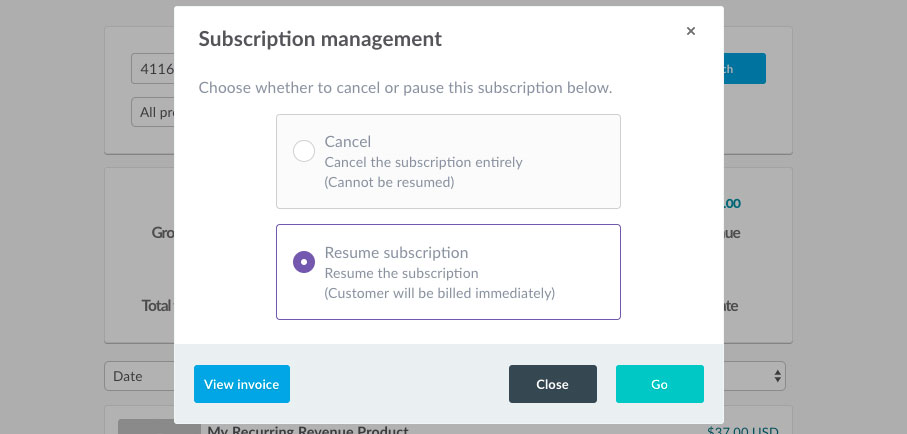
Things to bear in mind when manually pausing and resuming subscriptions.
Stripe (Legacy) didn’t technically support the pausing and resuming of a subscription when we initially integrated with them, so when you resume a customer’s subscription with Stripe Legacy, it is technically cancelled in the background. When the subscription is resumed, a new subscription is created for the customer, a payment is taken immediately, and their subscription then starts again from that resume point. This is applicable for Legacy Stripe created subscriptions only.
Now, with Stripe Enhanced, Stripe Connect+, as well as PayPal, if the subscription was due on the 15th of the month, and you resumed the subscription on the 17th. The next payment wouldn’t be due until the following month on the 15th.
Authorize.net works similarly, only their transactions are processed in bulk daily. So it might not be until the following day that the subscription is paused/resumed. So bear this in mind if pausing/resuming at the ‘last minute’.
Related Articles
- How can Learn students manage their subscriptions and update billing information?
- Subscriptions – Customer self-cancellation & FTC Click to Cancel
- Customers & subscription self-cancellations
- Cancelling customer subscriptions
- Understanding Subscription Cancellations in ThriveCart
Still Need Help?
If you’ve followed these steps and are still experiencing issues or have additional questions, please contact our support team here.



