Smarter insights start with better campaign revenue attribution. ThriveCart’s referral tagging lets you see exactly which campaigns and channels drive your most valuable customers, automatically. From ad clicks to email campaigns, it connects the dots between traffic and revenue so you can invest where it matters most.
Understand exactly where your best customers come from. With ThriveCart referral tagging, you can automatically tag transactions by referral ID and based on traffic source, giving you a clear view of which campaigns, or channels are driving the most revenue. No guesswork, no manual tracking, just actionable data that helps you double down on what works.
Why It Matters
Referral tagging is a powerful tool for data-driven marketers. By knowing exactly where your sales are coming from, you can:
- Access multi-Channel ROI insights for each traffic source.
- Identify your highest-converting channels.
- Optimize ad spend and promotional strategies.
- Attribute revenue accurately across campaigns.
For example, your business has multiple streams for promotions and you’re wanting to see which converts better – social media, email, sponsored landing pages, etc., ThriveCart’s referral tagging system will record which referral sources converted—helping you see which traffic source generates the best results so that you know where to focus your efforts.
Use Cases
- Multi-Channel Campaigns: Tag and track performance across social ads, email links, and paid media without creating separate funnels.
- A/B Testing: Compare referral performance between two versions of your landing page.
- Partnership Tracking: Attribute conversions to specific partners or collaborations.
How to set ThriveCart referral tagging:
Referral tagging is based on a ‘?ref=“ variable being added to your URL, but ThriveCart makes this super easy to set up from your product directly.
Once you save your product via the “Save & get URL” button, you’ll see an “Add tracking ID” button:
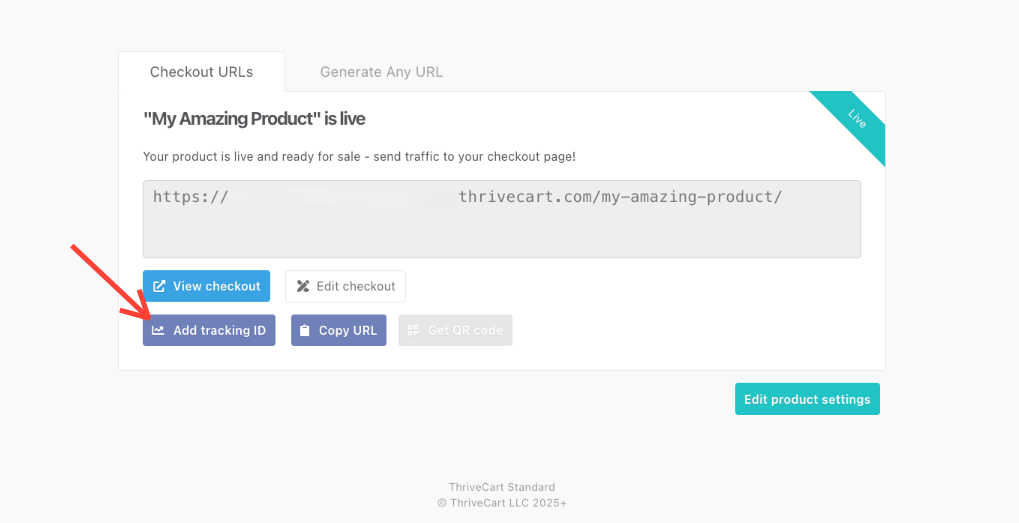
Here, you can add the tracking ID for a specific campaign. If you’re wanting to track a BFCM email marketing campaign, for example, you could put `bfcm2025-email1` as your referral code for the first email in your series.
This is going to give you your product URL appended by `?ref=bfcm2025-email1`. For example, that full URL would be formatted like: myaccount.thrivecart.com/my-amazing-product/?ref=bfcm2025-email1
You’ll then use the full provided product URL in your first Black Friday/Cyber Monday email, and purchases that come from this email will be tagged as such within your dashboard.
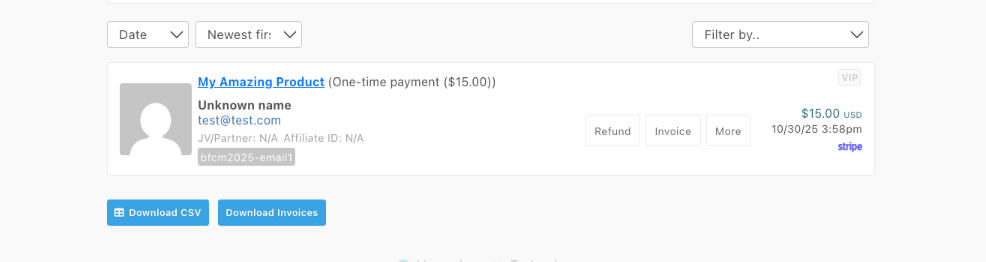
You can create as many tags as you wish, to use in all of your different campaigns and promotions, and customers will only be tagged with the referral code that resulted in their final conversion.
Where to find referral tag data?
Transaction source tracking data can be accessed once a customer places an order via your referral link. Their transaction will be tagged with that referral ID, and you can add a filter to your transactions for referral ID’s that have already been used to place orders.
Filtering by referral tag data gives you immediate marketing performance analytics right in the transactions section of your dashboard, as the sales and revenue data shown above transactions will adjust based on this filter.
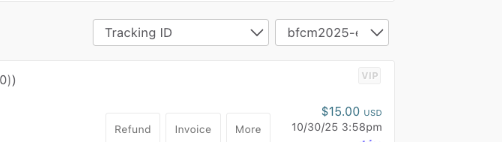
Exporting your transactions to CSV will also include this tracking ID in the “campaign_id” column.
Frequently Asked Questions (FAQs)
- Q: What is referral tagging in ThriveCart?
- A: Referral tagging automatically tracks and tags customer transactions based on the traffic source (e.g. ads, email) that led them to your checkout.
- Q: Can I create tracking without going through the product settings directly?
- A: You can! All that needs to be added to the end checkout URL is `/?ref=abc` where “abc” is your tracking code, and then transactions placed from that URL will be recorded with your tracking code.
- Q: Do I need separate landing pages for each referral source?
- A: No. You can use one landing page and tag multiple traffic sources with UTM parameters or referral links, no need to duplicate pages or products.
If you have two different external landing pages and one checkout, you can use unique referral ID’s on those landing page URLs and the checkout will record only the one the customer came through.
You will just need to make sure that you’re building a script on your custom landing page to pass the referral ID through to the checkout.
- A: No. You can use one landing page and tag multiple traffic sources with UTM parameters or referral links, no need to duplicate pages or products.
- Q: Where do I view the tagged referral data?
- A: Referral data appears in your ThriveCart transactions dashboard and can also be exported to CSV, and is passed through webhooks such as Zapier.
- Q: Can I use referral tags to trigger automations?
- A: It’s not currently possible to create an automation rule based on referral source or tracking ID, but the ID is passed through webhook data under the “tracking_id” variable and you could always set up something on your side this way.
- A: It’s not currently possible to create an automation rule based on referral source or tracking ID, but the ID is passed through webhook data under the “tracking_id” variable and you could always set up something on your side this way.
