If you’re seeing a blank checkout page in ThriveCart, no need to panic — it’s often a quick fix!
A commonly asked question we see in support is around why a checkout page is not loading when visiting the URL or it shows a message about it being expired or no longer available due to being out of stock.
If you’re having an issue with your checkout page in this manner, no need to panic! It’s likely behaving based on product settings, and this checkout page troubleshooting guide should help to resolve this.
There are three possible reasons for this behavior
Check all three of the below settings first for a blank checkout page fix, checkout page expired, and other ThriveCart checkout errors.
A quantity limit that has reached zero – if you’re seeing a ThriveCart out of stock message, this will be because of a limit on the product/pricing quantity that is at 0, or the amount set previously has been reached and the default out-of-stock action is triggering (replacing the cart with a message).
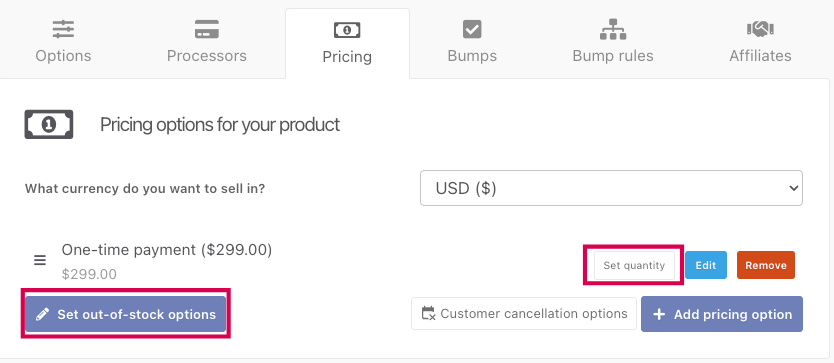
To fix this, you’ll want to make sure to set out-of-stock options either on the specific pricing option (via the “set quantity” button), or globally via the “Set out-of-stock options” button seen above, or remove quantity limits on your product entirely.
You can find out more information on enabling and setting up quantity limits here. In most cases, this is the reason for your checkout disappearing after the page loads.
An expired countdown timer – this shows the expired offer message by default and will occur when you’ve got a countdown timer element on your page that is using the action to show a message when the timer runs out or the date is met.
If it’s not a quantity limit, then it’s likely going to be an expired countdown timer. You can find more information on countdown timers here.
Remember, if a countdown timer is set to expire after a set amount of time, and you’ve previously loaded your checkout – the timer will affect you too. For a ThriveCart timer reset, you can load your checkout in a new ‘private’ or “guest” browser window as this timed checkout is cache-based.
Malformed 3rd-party scripts in your custom scripts area – if the checkout page is completely blank (white page) and it’s not due to one of the above reasons, then this is often caused by 3rd-party script errors in the checkout page/funnel. Specifically from our experience, when copying code into something like a word processor, instead of taking it directly from the platform you’re getting the code from, often parts of the code are converted into symbols, for example –> is often converted into → by word processors.
To test this, simply remove any custom 3rd-party scripts from your checkout (from both custom HTML in the editor and the tracking scripts sections) and then test your page.
Frequently Asked Questions (FAQs)
- Q: Why is my ThriveCart checkout page showing as “expired” or “no longer available”?
- A: This usually happens if your product has a quantity limit that has been reached or if there’s an expired countdown timer configured on the page. These settings can cause your checkout page to automatically display an out-of-stock or expired message.
- Q: Why is my ThriveCart checkout page completely blank or white?
- A: A completely blank page is often caused by 3rd-party script errors from malformed scripts added in the custom scripts area. This usually happens if the code was copied from a word processor that altered special characters. Removing the custom script can help you confirm this.
- Q: Can I test my checkout page without being affected by an expired countdown timer?
- A: Yes! You can open your checkout page in a private or incognito browser window to reset the timer and test the page as a fresh visitor.
- Q: My blank checkout is not because of any of the above reasons, what do I do?
- A: You’ll want to reach out to our support team and share your checkout URL and screenshots of what you’re seeing on your side, and they can investigate further with you.
