Streamline your affiliate marketing efforts with ThriveCart’s Affiliate Bonus Automation – the easiest way to deliver affiliate bonuses automatically to your customers right after they buy through your link. With just a few quick setup steps, you can reward your referred customers instantly, build stronger relationships, and boost your affiliate conversions without the manual follow-up.
Perfect for affiliates offering bonus incentives or additional content, this automation ensures every buyer gets their promised bonus — effortlessly and on time.
As an affiliate, it’s very common to offer bonuses or incentives to customers for purchasing through your affiliate link and, as an affiliate promoting products being sold by vendors using the ThriveCart platform, you can automatically provide access and details of your bonus to your referred customers after they’ve purchased.
To get started, simply head over to your affiliate dashboard and select the product you’re promoting. If the vendor has allowed this function, you’ll see a tab for Bonus delivery.
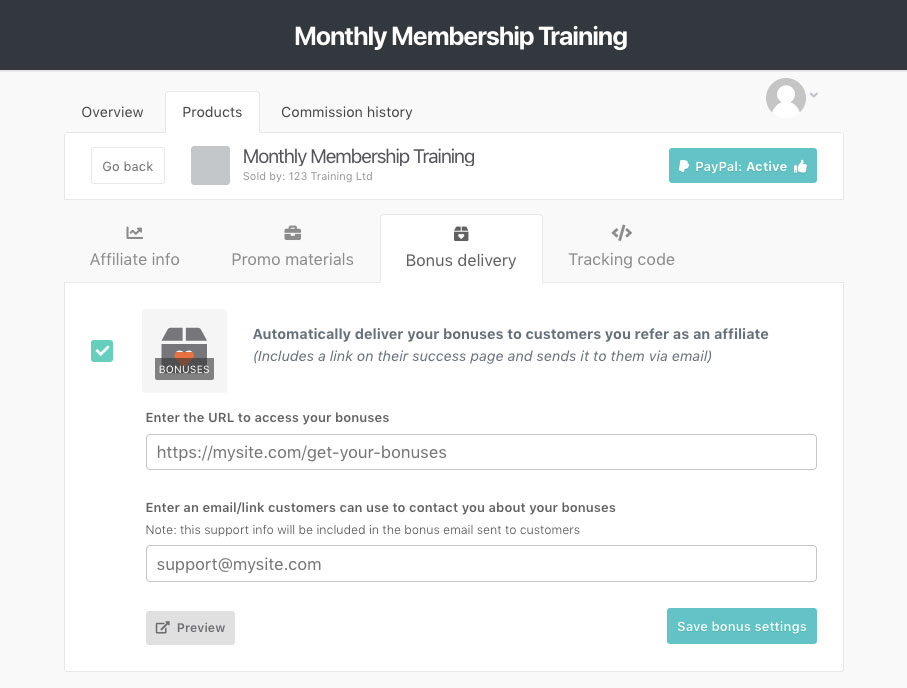
There are two options to deliver bonuses:
- Via URL
- Via a ThriveCart Learn course
Deliver bonus via URL
Enabling this will then allow you to enter a URL to access the bonuses, this is typically a webpage on your site with access to the content or a page detailing the customers next steps (if required).
You can also enter your support contact email or URL that your referred customers can contact you through.
Deliver bonus via ThriveCart Learn
If your affiliate login email is the same email you use to access your ThriveCart dashboard, you’ll have the option to deliver one of your courses as a bonus:
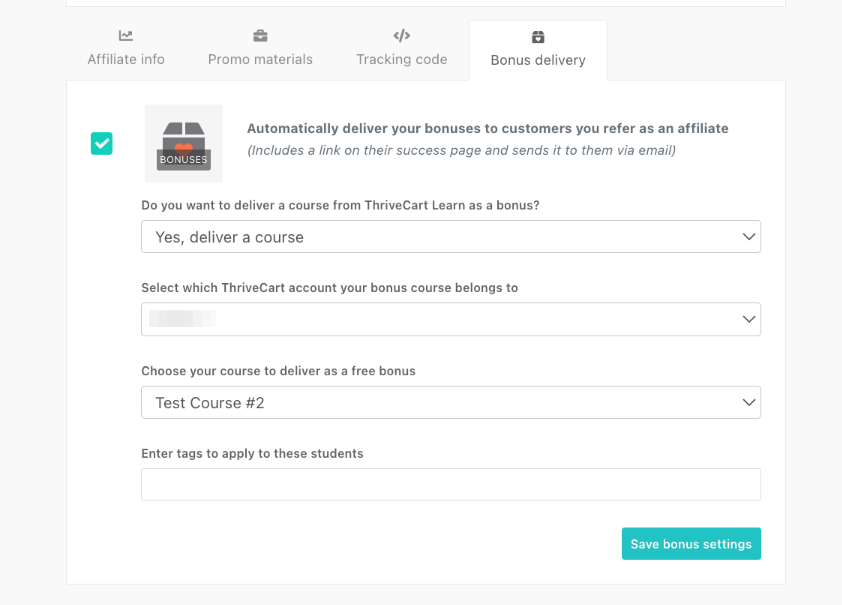
When selecting this option, you’ll confirm your account subdomain and choose the course to grant the customer access to when they purchase via your referral URL. After their purchase, customers will receive an email detailing that they have received access to your course.
You can also automatically apply tags to those student profiles as well.
If you’re actively promoting other courses in the student dashboard, this is a great opportunity to cross-sell your own products. See how to enable promotion of your courses here.
Accessing Bonus Content
After the customer purchases using your referral link, ThriveCart will automatically send an email to the customer with the below details.
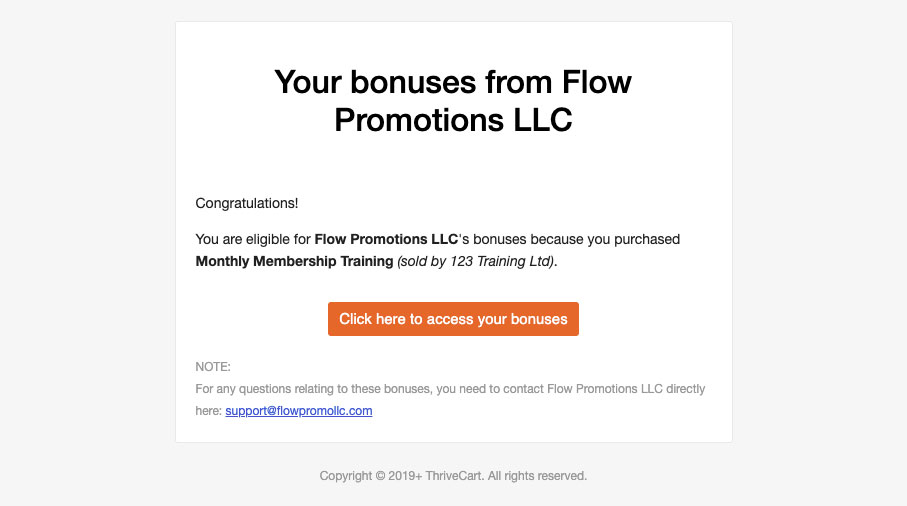
The button will link to either your provided URL, or your ThriveCart Learn registration page depending on the option you chose.
If the vendor is using the ThriveCart hosted success page, we’ll also display this information underneath their purchase information.
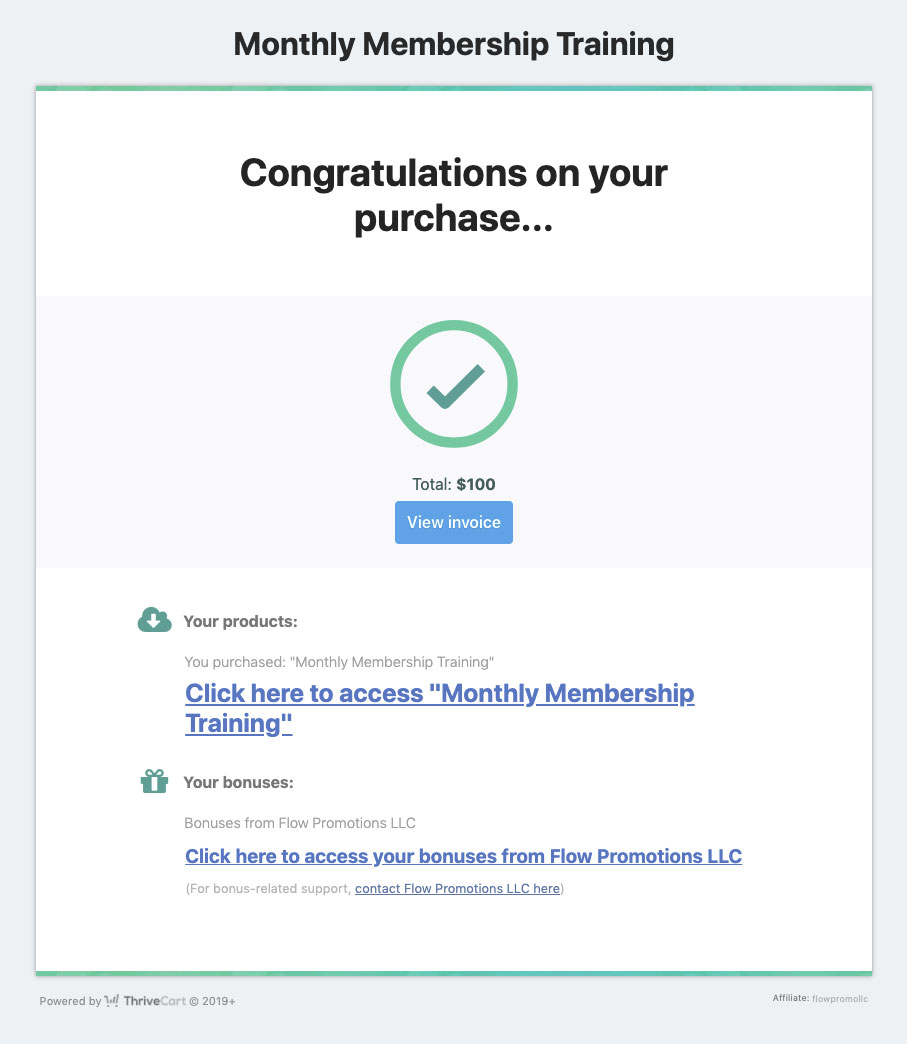
This allows you to easily provide your bonus content and details to your referred customers automatically. If you’re needing to provide more detailed access information, then we recommend using the URL to send customers to your website outlining their required steps.
Frequently Asked Questions (FAQs)
- Q: Can I automatically deliver bonuses as an affiliate on any product?
- A: Only if the vendor has enabled this feature for the product. You’ll want to check your affiliate dashboard for the “Bonus Delivery” tab to see if it’s available.
- Q: What kind of bonus access link should I provide?
- A: You can link to a bonus content page, download area, an instruction page on your website outlining next steps, or even a ThriveCart Learn course from within your own account.
- Q: Will customers receive an email with my bonus details?
- A: Yes, ThriveCart automatically sends an email with the bonus access link and your support contact (if provided).
- Q: What if the vendor isn’t using a ThriveCart success page?
- A: If the vendor uses a custom success page, your bonus link may not appear there, only in the automated email.
- Q: Can I change or update my bonus delivery link later?
- A: Yes, you can edit your bonus URL and support contact info anytime via your affiliate dashboard.
