Stay instantly informed and keep your team connected with automated notifications from ThriveCart directly in Slack. By integrating Slack with your ThriveCart account, you can receive real-time sales alerts for key order events — including purchases, refunds, rebills, cancellations, and more. This seamless connection ensures you never miss an important update, helping your team respond faster, celebrate wins, and stay fully in sync with your business activity.
How to Enable the ThriveCart Slack Integration
- First, you’ll want to create a channel in Slack that you’ll be using to push order notifications to. This can be a public or private channel, or even a direct message.
- Head to Settings > Integrations > Notification platforms > Slack area where you can click the “Authorize with Slack” button.
- You’ll be directed to login (if you’re already logged in on your current browser, this step will be skipped).
- Choose the workspace to connect to and select the channel you created earlier.
- Click Authorize and that’s it! You’re now connected to Slack.
Setting Slack Notification Triggers
Once Slack is connected, you will then be able to use Slack when creating your automation rules.
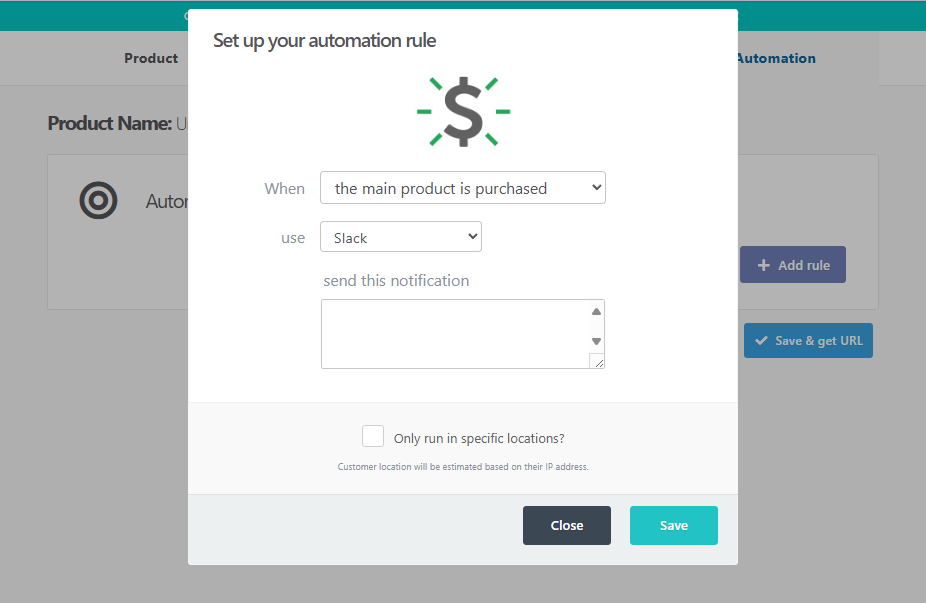
Then when your customer triggers this automation rule, you will have a notification sent to Slack with details on the trigger, the customer name (if collected) and email, along with any message you write in this box.
You can see the default messaging below includes the product name and event, as well as customer details:

Customizing the message
ThriveCart lets you easily customize the message sent through to Slack with further details about the order, the customer, the purchase
info, and the event. Let’s take a look at an example. In the send this notification message field, we’re going to enter:
{customer_email} has just purchased {purchase_name} with the invoice ID of {invoice_id}.
They paid {currency_symbol}{purchase_price}
For this example, we’re using the “purchases the main product” automation rule, so now this message is sent through to Slack with the placeholders automatically populated with the data from the transaction.
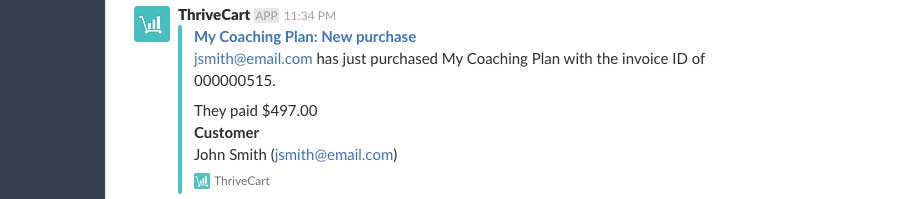
Supported placeholders
Below is a list of the supported placeholders ThriveCart supports for your Slack notifications:
Order-related info
- Order ID: {order_id}
- Invoice ID: {invoice_id}
- Affiliate ID: {affiliate_id} (jsmith123)
- Affiliate name: {affiliate_name} (John Smith)
- Affiliate user ID: {affiliate_user_id} (The internal user ID for that affiliate)
- Order/event mode: {mode} (test or live)
- Payment processor: {processor} (stripe, authorize, or paypal)
- Currency: {currency} (USD, GBP etc)
- Currency symbol: {currency_symbol} ($, £, etc)
Customer-related info
- Customer email: {customer_email}
- Customer name: {customer_name}
Purchase info
- Purchase type: {purchase_type} (product, bump, upsell, downsell)
- Purchase name: {purchase_name}
- Purchase ID: {purchase_id}
- Purchase price: {purchase_price} (9.99, 197.00 etc)
- Purchase unit price: {purchase_unit_price} (9.99 etc)
- Purchase quantity: {purchase_quantity} (1, 5 etc)
Event info
- Event type: {event_type} (refund, rebill_upsell0, purchase_bump etc)
- Refund reason: {refund_reason}
- Refund amount: {refund_amount} (14.99)
Frequently Asked Questions (FAQs)
- Q: Failed 4th, 5th, 6th etc. rebills aren’t populating the data in Slack properly, what’s happening?
- A: If you have your automation set to trigger based on a specific rebill failure (such as the 1st, 2nd, or 3rd), you’ll want to adjust this to any rebill failure so that the notification is still triggered.

- Q: Can I use this integration to invite customers to a dedicated Slack channel?
- A: No, this integration would be to send order notifications to you/your team. To send an invite to a dedicated Slack channel or Workspace, you would want to set this up in your autoresponder to email them after their order is placed.
- Q: Can I pass order data for only an upsell or bump?
- A: Yes, you can! When setting your automation rule, you’ll want to set the trigger to be based on the specific bump offer you’re wanting to receive a notification for. Automation rules for your upsells/bumps are set directly within that upsell product.
